SBAU171D May 2010 – January 2016 ADS1198 , ADS1298
-
ADS1298ECG-FE/ADS1198ECG-FE
- Trademarks
- 1 ADS1298ECG-FE/ADS1198ECG-FE Overview
- 2 Quick Start
- 3
Using the ADS1298ECG-FE Software
- 3.1 Application User Menu
- 3.2 Top-Level Application Controls
- 3.3 About Tab
- 3.4 ADC Register Tab
- 3.5 Analysis Tab
- 3.6 Save Tab
- 4 ADS1x98ECG-FE Input Signals
- 5 ADS1298ECG-FE/ADS1198ECG-FE Hardware Details
- ASchematics, BOM, Layout, and ECG Cable Details
- BExternal Optional Hardware
- CSoftware Installation
3.1 Application User Menu
The application user menu is located along the top of the application menu. It consists of two items: File and Help.
File Menu (see Figure 4)
The File menu provides several options:
- Capture Screen takes a screen capture of the current view of the application and saves it as to a file specified by the user.
- Save Configuration Settings saves the current states of the ADS1298 control registers for reloading at a later time. This file is different from the save register on the Save tab (see Section 3.6), which saves the current register map to a tab-delimited text file.
- Load Configuration Settings loads a previously save configuration setting file and initializes the hardware and software to the settings within the configuration file. The configuration file must be a file saved previously from this application using the Save Configuration Settings command, not a file from the Save tab.
- Exit closes the application.
Help Menu (see Figure 5)
The Help menu provides the About option, which display the software and firmware version that is currently being used. Please have this information if you need to request assistance or have a question regarding the software or hardware.
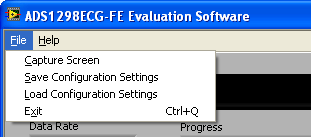 Figure 4. User Menu - File Item
Figure 4. User Menu - File Item 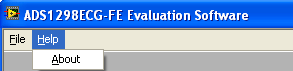 Figure 5. User Menu - Help Item
Figure 5. User Menu - Help Item