SBAU321B November 2018 – June 2021 ADS7142 , ADS7142-Q1
3.3.1 Description
Figure 3-3 shows the landing page of the ADS7142-Q1 GUI. This page provides a high-level overview of the ADS7142-Q1 device. The left corner shows the tabs required to navigate through the ADS7142-Q1 register map and the ADS7142-Q1 functional modes page. When the PAMB with the BOOSTXL-ADS7142-Q1 stacked is connected to the PC through the micro USB cable, the GUI detects the BoosterPack™ by reading the onboard EEPROM. Once detected and connected, the GUI indicates this status as CONNECTED. At the bottom left corner of the GUI, there is an option to connect and disconnect the hardware from the GUI.
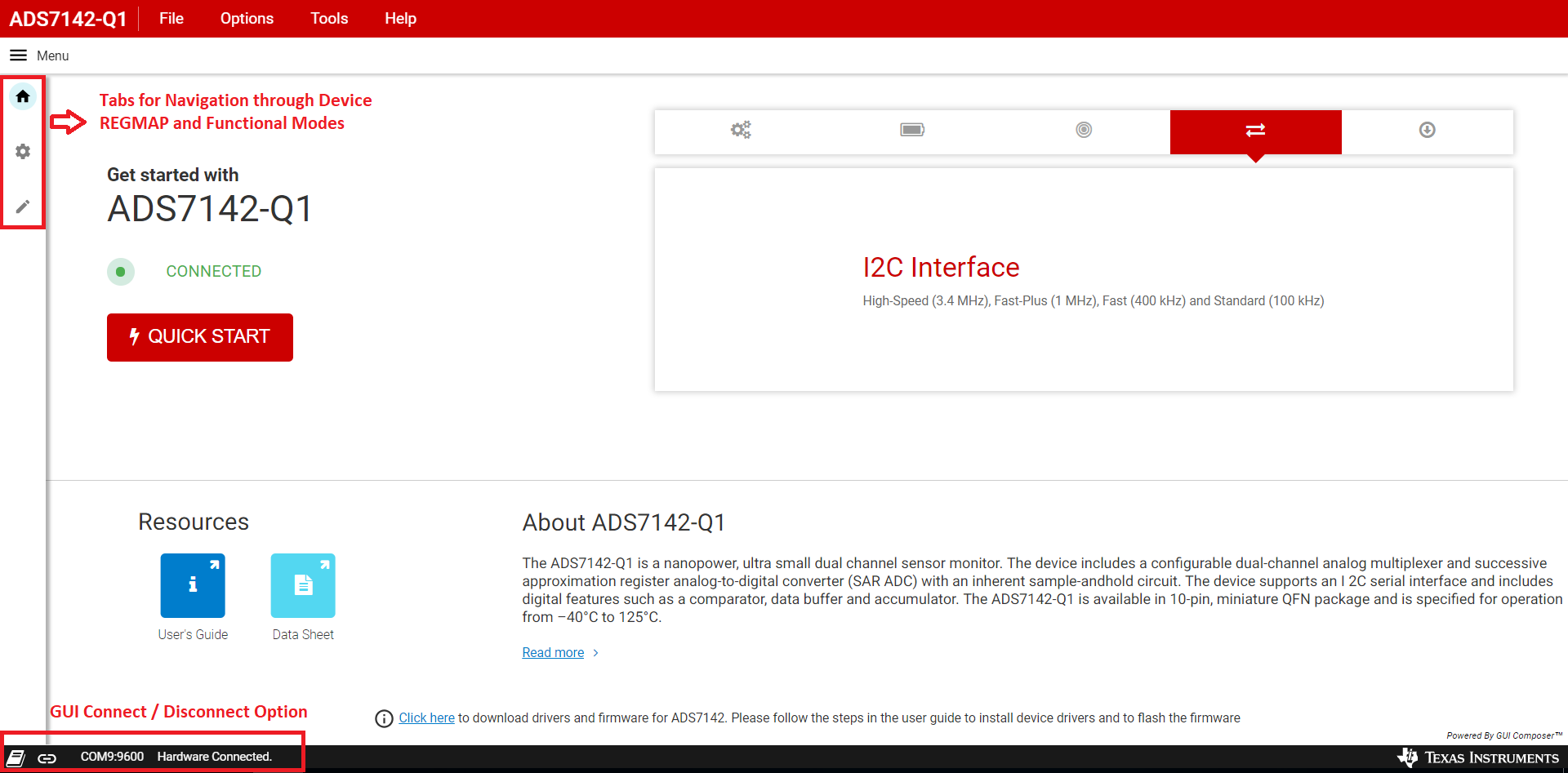 Figure 3-3 ADS7142-Q1 GUI Landing Page
Figure 3-3 ADS7142-Q1 GUI Landing Page