SBAU353 October 2021
7.3 Time Domain Display Tool
The time domain display tool allows visualization of the ADC response to a given input signal. This tool is useful for both studying the behavior and debugging any gross problems with the ADC or drive circuits.
The user can trigger a capture of the data of the selected number of samples from the ADS131A04EVM, as per the current interface mode settings indicated in Figure 7-3 by using the Capture button. The sample indices are on the x-axis and there are two y-axes showing the corresponding output codes as well as the equivalent analog voltages based on the specified reference voltage. Switching pages to any of the Analysis tools described in the subsequent sections causes calculations to be performed on the same set of data.
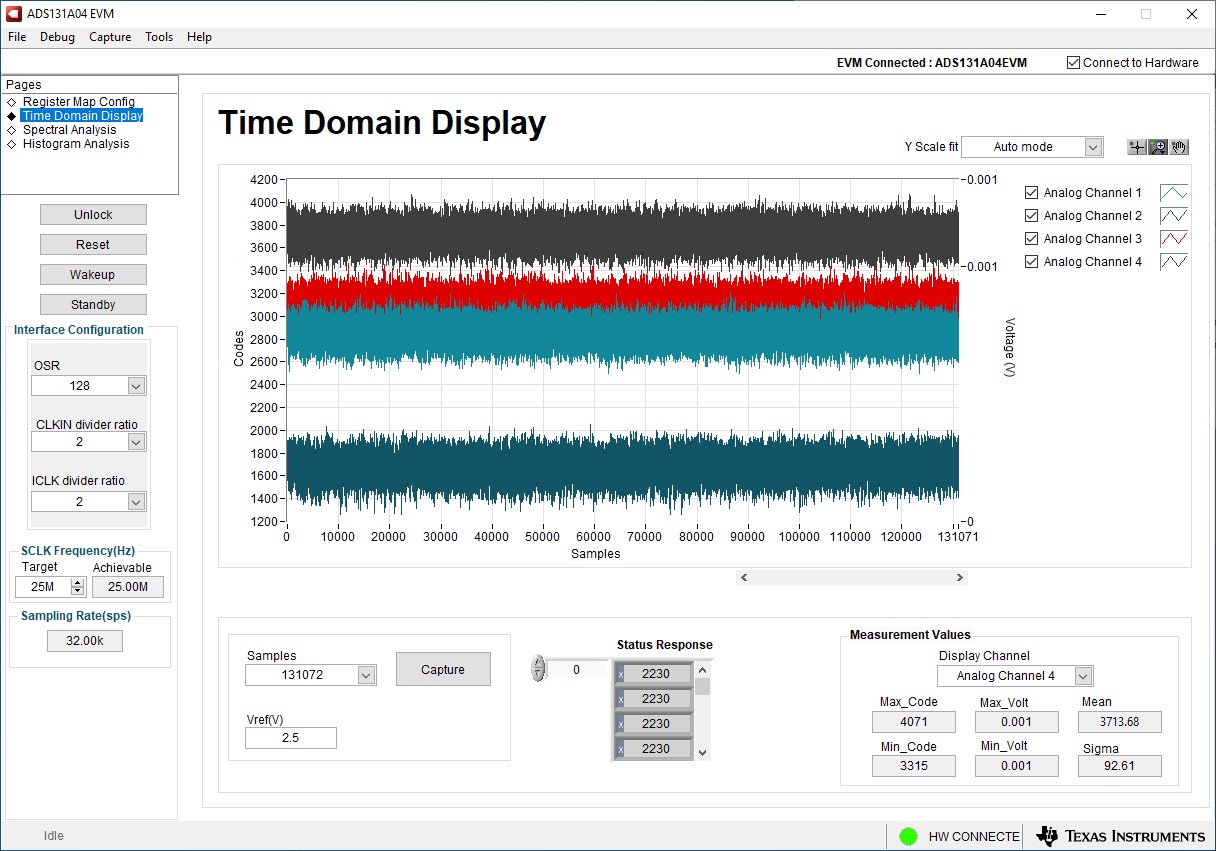 Figure 7-3 Time Domain Display Tool Options
Figure 7-3 Time Domain Display Tool Options