SBAU361 December 2020 ADC3664
7 Test Pattern
It is often useful to utilize test patterns to help verify the correct receipt of digital data at the microcontroller or FPGA. A ramp pattern can be enabled by following these steps:
- Click the yellow button "Analog Inputs and Clk".
- Next to "Test Pattern CHA", click the drop down menu, and select "RAMP CUSTOM". This can be done for "Test Pattern CHB" as well.
- In the field next to "Custom Pattern", enter the number "16".
- The digital ramp pattern is now
enabled on the ADC. The output of the ADC is now a 14 bit, incrementing ramp
pattern.
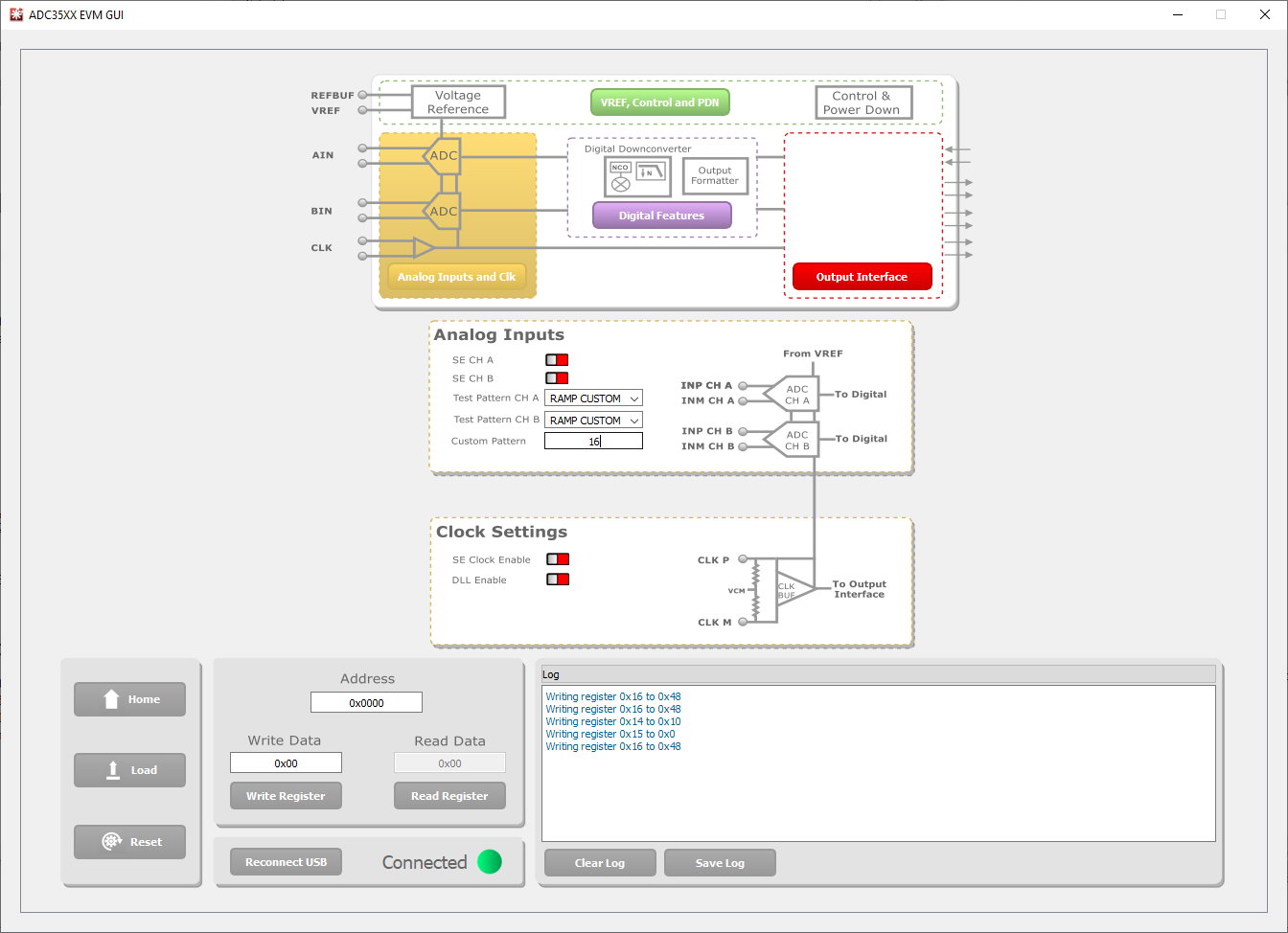 Figure 7-1 ADC35XXEVM GUI 1.0 Ramp
Pattern
Figure 7-1 ADC35XXEVM GUI 1.0 Ramp
Pattern - In HSDC Pro,
the ramp pattern can now be seen when data is captured. These same steps apply to
any data output mode (Bypass, Real Decimation and Complex Decimation).
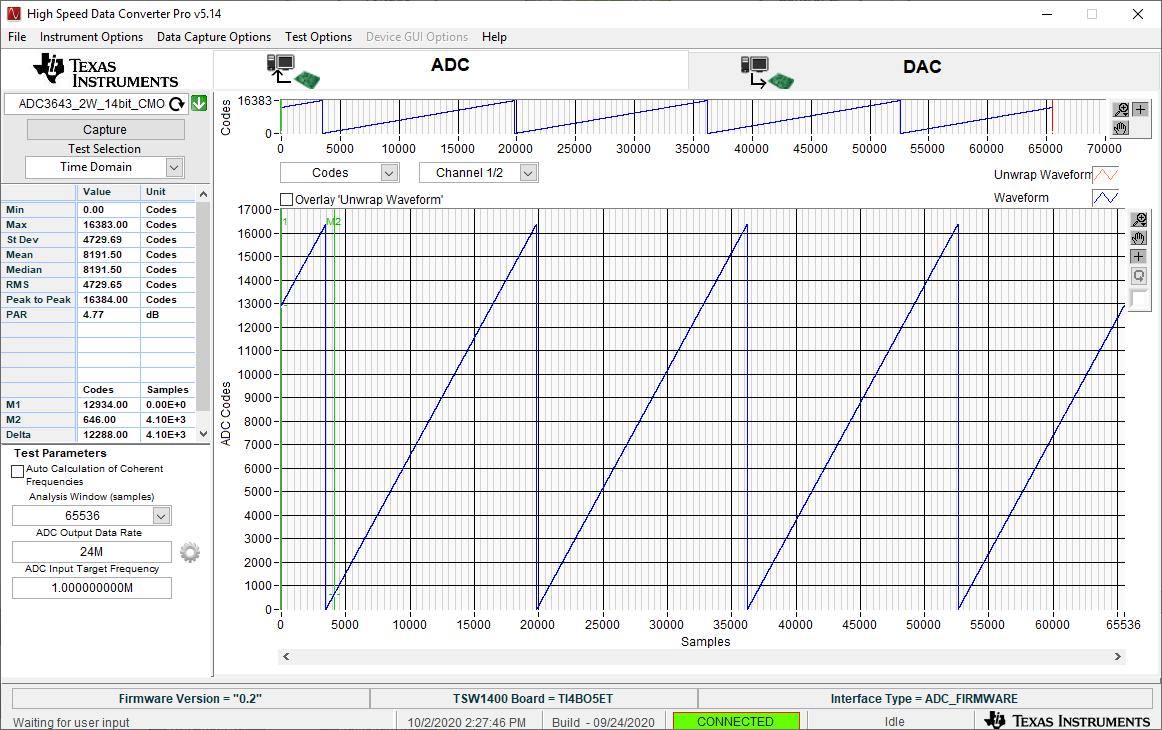 Figure 7-2 HSDC Pro Digital Ramp
Pattern
Figure 7-2 HSDC Pro Digital Ramp
Pattern