SLAU533D September 2013 – April 2017
-
MSP430F5529 LaunchPad™ Development Kit (MSP‑EXP430F5529LP)
- Trademarks
- 1 Getting Started
- 2
Hardware
- 2.1 Block Diagram
- 2.2
Hardware Features
- 2.2.1 MSP430F5529
- 2.2.2 eZ-FET lite Onboard Emulator
- 2.2.3 Integrated Full-Speed USB Hub
- 2.2.4 Power
- 2.2.5 Clocking
- 2.2.6 Application (or "Backchannel") UART
- 2.2.7 Emulator and Target Isolation Jumper Block
- 2.2.8 Isolation Jumper Block: 3.3-V and 5-V Jumpers
- 2.2.9 Isolation Jumper Block: Emulator Connection and Application UART
- 2.3 Measure Current Draw of MSP430 MCU
- 2.4 Using an External Power Source
- 2.5 Using the eZ-FET lite Emulator With a Different Target
- 2.6 USB BSL Button
- 2.7 BoosterPack Plug-in Module Pinout
- 2.8 Design Files
- 2.9 Hardware Change Log
- 3
Software Examples
- 3.1 MSP430 Software Libraries: driverlib and the USB API
- 3.2 Viewing the Code
- 3.3 Example Project Software Organization
- 3.4 USB Configuration Files
- 3.5 Out-of-Box Experience: emulStorageKeyboard
- 3.6 Example: simpleUsbBackchannel
- 3.7 Starting Device Manager
- 4 Additional Resources
- 5 FAQs
- 6 Schematics
- Revision History
2.2.6 Application (or "Backchannel") UART
The backchannel UART allows communication with the USB host that is not part of the target application main functionality. This is very useful during development. For example, if, while developing a USB interface, you want to send debug information to the host without using the USB interfaces under development to do so.
Figure 14 shows the pathway of the backchannel UART. The backchannel UART (USCI_A1) is independent of the UART on the 40-pin BoosterPack plug-in module connector (USCI_A0).
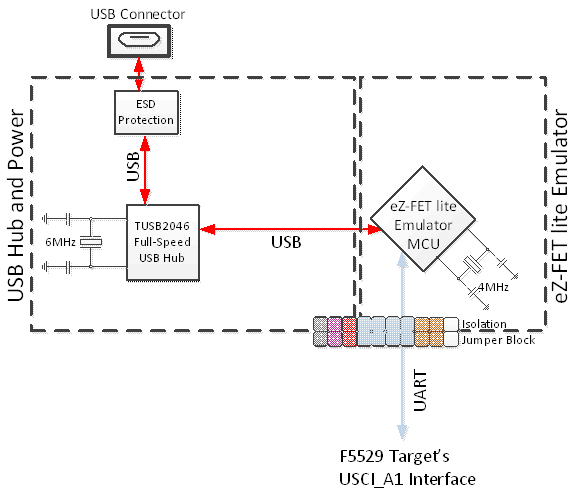 Figure 14. Backchannel UART Pathway
Figure 14. Backchannel UART Pathway On the host side, a virtual COM port for the application backchannel UART is generated when the F5529 LaunchPad development kit enumerates on the host. You can use any PC application that interfaces with COM ports, including terminal applications like Hyperterminal or Docklight, to open this port and communicate with the target application.
You need to identify the COM port for the backchannel. On Windows PCs, Device Manager can assist (see Figure 15). (See Section 3.7 for instructions on starting Device Manager.)
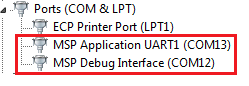 Figure 15. Application Backchannel UART in Device Manager
Figure 15. Application Backchannel UART in Device Manager The backchannel UART is the port named "MSP Application UART1". In this example, the figure shows COM13, but the port number varies from one host PC to the next.
After you identify the correct COM port, configure it in your host application according to its documentation. You can then open the port and begin talking to it from the host.
On the target F5529 side, the backchannel is connected to the USCI_A1 module.
Unlike the eZ-FET on the G2 LaunchPad development kit, this eZ-FET lite has a configurable baudrate. Therefore, it is important that the PC application configures the baudrate to be the same as what is configured on the USCI_A1.
Also unlike the eZ-FET on the G2 LaunchPad development kit, this eZ-FET lite supports hardware flow control, if desired. Hardware flow control (CTS and RTS handshaking) allows the target F5529 and the emulator to tell each other to wait before sending more data. At slow baud rates and with simple target applications, flow control may not be necessary. An application with faster baud rates and more interrupts to service has a higher likelihood that it cannot read the USCI_A1 RXBUF register in time, before the next byte arrives. If this happens, the USCI_A1 UCA1STAT register will report an overrun error.
To implement the backchannel on the target F5529, a simple library is provided within the simpleUsbBackchannel example. It supports communication with and without hardware flow control. See Section 3.6.4 for more information.