SLAU533D September 2013 – April 2017
-
MSP430F5529 LaunchPad™ Development Kit (MSP‑EXP430F5529LP)
- Trademarks
- 1 Getting Started
- 2
Hardware
- 2.1 Block Diagram
- 2.2
Hardware Features
- 2.2.1 MSP430F5529
- 2.2.2 eZ-FET lite Onboard Emulator
- 2.2.3 Integrated Full-Speed USB Hub
- 2.2.4 Power
- 2.2.5 Clocking
- 2.2.6 Application (or "Backchannel") UART
- 2.2.7 Emulator and Target Isolation Jumper Block
- 2.2.8 Isolation Jumper Block: 3.3-V and 5-V Jumpers
- 2.2.9 Isolation Jumper Block: Emulator Connection and Application UART
- 2.3 Measure Current Draw of MSP430 MCU
- 2.4 Using an External Power Source
- 2.5 Using the eZ-FET lite Emulator With a Different Target
- 2.6 USB BSL Button
- 2.7 BoosterPack Plug-in Module Pinout
- 2.8 Design Files
- 2.9 Hardware Change Log
- 3
Software Examples
- 3.1 MSP430 Software Libraries: driverlib and the USB API
- 3.2 Viewing the Code
- 3.3 Example Project Software Organization
- 3.4 USB Configuration Files
- 3.5 Out-of-Box Experience: emulStorageKeyboard
- 3.6 Example: simpleUsbBackchannel
- 3.7 Starting Device Manager
- 4 Additional Resources
- 5 FAQs
- 6 Schematics
- Revision History
2.2.3 Integrated Full-Speed USB Hub
The F5529 LaunchPad development kit requires only one USB connection to the host, thanks to an integrated USB hub (see Figure 11). The emulator and the target device share one USB cable and can be used simultaneously. This simplifies the development setup.
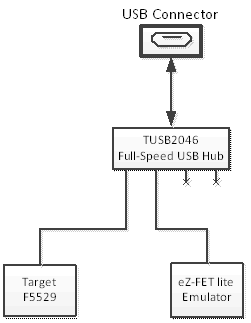 Figure 11. Onboard USB Bus Path
Figure 11. Onboard USB Bus Path The eZ-FET lite emulator itself is a composite USB device, which means that it contains two USB interfaces:
- A CDC interface (virtual COM port) for the emulation function
- A CDC interface (virtual COM port) for the application UART
(For an explanation of USB interfaces, see the discussion in Step 2 of Section 1.3)
These interfaces can be found on the host PC. As an example, Device Manager can be used for this purpose on a Windows PC. (See Section 3.7 for instructions on starting Device Manager.) Look for the emulator interfaces under the "Ports" section (see Figure 12).
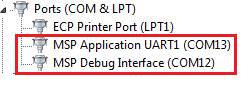 Figure 12. F5529 LaunchPad Development Kit USB Interfaces
Figure 12. F5529 LaunchPad Development Kit USB Interfaces If you are using a Mac, see Section 2.2.2 for an explanation why these interfaces do not enumerate.
Although the MSP Debug Interface virtual COM port is accessible to any host application, do not try to interface with it; it is only intended for use with supported emulation tools, like CCS and IAR.
If you load a USB-equipped software application into the target MSP430F5529 device, then additional USB interfaces, defined by that software, will be enumerated on the host.
The TUSB2046 is a four-port hub, and two ports are unused. The unused ports are properly terminated and inaccessible.