SLAU646F September 2015 – June 2020
- Read This First
- 1Introduction
- 2Installing MSP430 GCC Toolchain
-
3Using MSP430 GCC Within CCS
- 3.1 Create New Project
- 3.2 Debug Using MSP-FET, MSPFET430UIF, eZ-FET, eZ430
- 3.3
Build Options for MSP430 GCC
- 3.3.1 GNU Compiler
- 3.3.2 GNU Compiler: Runtime
- 3.3.3 GNU Compiler: Symbols
- 3.3.4 GNU Compiler: Directories
- 3.3.5 GNU Compiler: Optimization
- 3.3.6 GNU Compiler: Preprocessor
- 3.3.7 GNU Compiler: Assembler
- 3.3.8 GNU Compiler: Debugging
- 3.3.9 GNU Compiler: Diagnostic Options
- 3.3.10 GNU Compiler: Miscellaneous
- 3.3.11 GNU Linker
- 3.3.12 GNU Linker: Basic
- 3.3.13 GNU Linker: Libraries
- 3.3.14 GNU Linker: Symbols
- 3.3.15 GNU Linker: Miscellaneous
- 3.3.16 GNU Objcopy Utility
- 3.4 CCS Compared to MSP430 GCC
-
4MSP430 GCC Stand-Alone Package
- 4.1 MSP430 GCC Stand-Alone Package Folder Structure
- 4.2 Package Content
- 4.3 MSP430 GCC Options
- 4.4 MSP430 Built-in Functions
- 4.5 Using MSP430 GCC Support Files
- 4.6 Quick Start: Blink the LED
- 4.7 GDB Settings
- 5MSP430 GCC Features
- 6Building MSP430 GCC From Sources
- 7MSP430 GCC and MSPGCC
- 8Appendix
- 9References
- Revision History
2.1 Installing MSP430 GCC in CCS Releases Before v7.2
The MSP430 GCC toolchain can be installed in CCS v6.0 or higher in two ways: either when CCS is installed or as an add-on to an existing CCS installation.
- During the install process of CCS, select the
MSP430 GCC toolchain to be installed as an "add-on" (see Figure 2-1). MSP430 GCC is installed the first time you run CCS (see Figure 2-2).
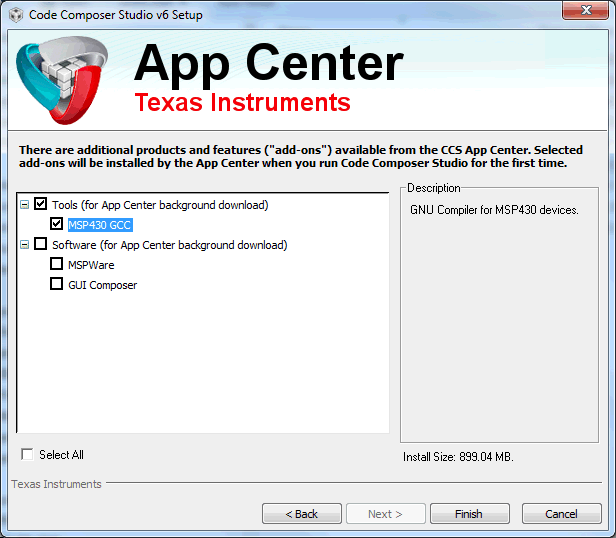 Figure 2-1 MSP430 GCC
With CCS Installer
Figure 2-1 MSP430 GCC
With CCS Installer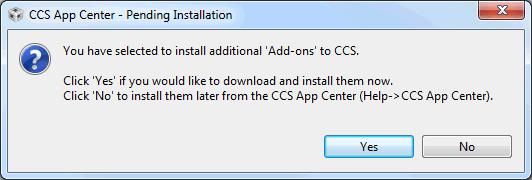 Figure 2-2 MSP430 GCC
With CCS Installer
Figure 2-2 MSP430 GCC
With CCS Installer - If CCS is already
installed without MSP430 GCC, MSP430 GCC can be added at a later time through the CCS Apps
Center (see Figure 2-3).
- Go to the menu View → CCS App Center.
- Select MSP430 GCC
- Click the Install Software button to start the installation.
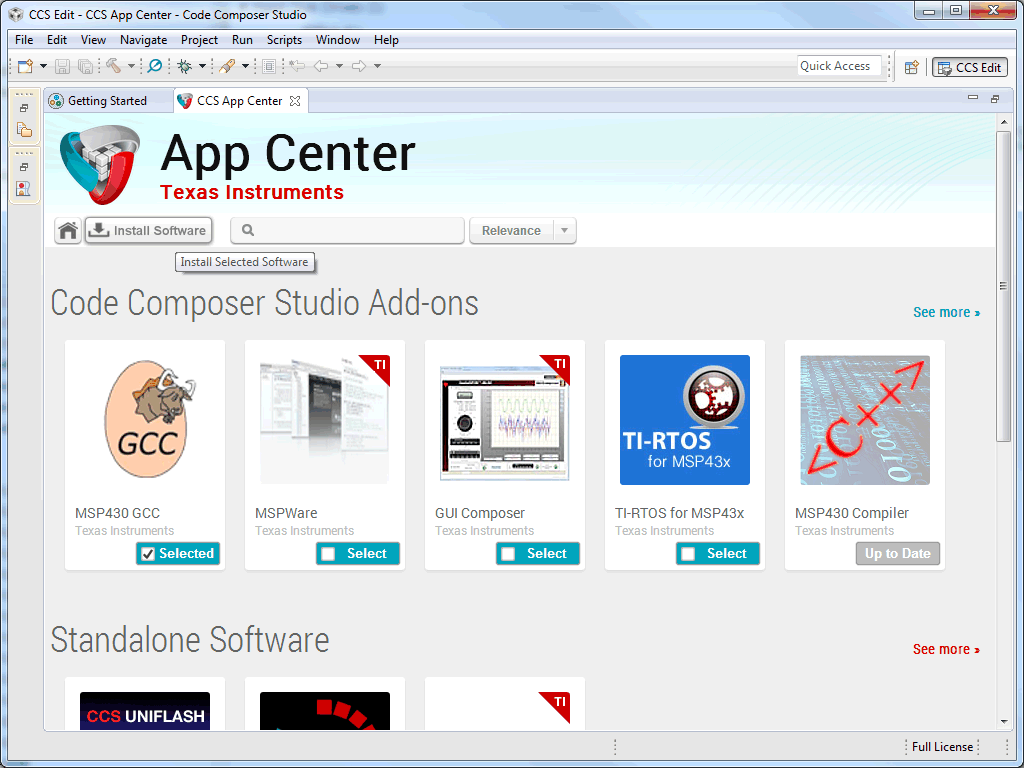 Figure 2-3 Installing
MSP430 GCC Through CCS Apps Center
Figure 2-3 Installing
MSP430 GCC Through CCS Apps Center - The GCC toolchain is installed to the following directory in the CCS installation: ccsv#\tools\compiler\gcc_msp430_x.x.x (where xxx denotes the version number).