SLAU879 December 2022
2.1.2 Software Installation
Before software installation, make sure that the DAC63004WCSP-EVM is not connected to the computer.
The software can be downloaded from the device product folders. After the software is downloaded, navigate to the download folder, and run the DAC63004WCSP-EVM software installer executable.
When the DAC63004WCSP-EVM software is launched, an installation dialog window opens and prompts the user to select an installation directory. Figure 2-1 shows that the software path defaults to C:\Program Files (x86)\Texas Instruments\DAC63004WCSP-EVM.
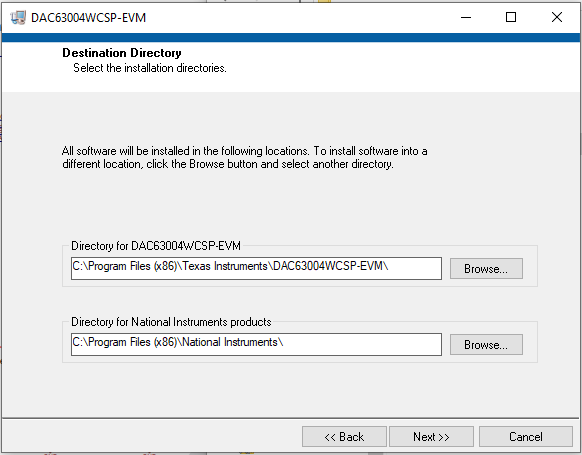 Figure 2-1 Software Installation Path
Figure 2-1 Software Installation PathThe software installation also installs the FTDI USB drivers, and automatically copies the required LabVIEW™ software files and drivers to the computer. The FTDI USB drivers install in a second executable. Figure 2-2 shows the window that is automatically launched after the DAC63004WCSP-EVM software installation is complete.
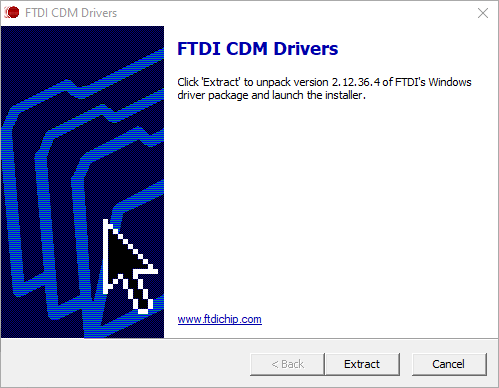 Figure 2-2 FTDI USB Drivers
Figure 2-2 FTDI USB Drivers