SLAU880C December 2022 – May 2024 ULC1001
- 1
- Abstract
- Trademarks
- 1General Texas Instruments High Voltage Evaluation (TI HV EVM) User Safety Guidelines
- 2Introduction
- 3Getting Started
- 4System Overview
- 5GUI Overview
- 6Hardware Design Files
- 7Revision History
5.3 Register Map Page
The Register Map Page lists the ULC1001 Registers and the details in a spreadsheet view. Figure 5-12 shows an example of the Hardware Register and Figure 5-13 shows an example of the Firmware Register in the GUI. Clicking on a register shows the different fields on the right. Moving the mouse over a field highlights the corresponding bits in the tree. The value of a register can be set in one of the following three ways:
- Double-clicking and entering a hex value in Value column.
- Single-clicking on any bit to toggle between 0 and 1.
- Changing the field value in the Field View.
The Field Value and Register Value, which is actually set to the device, do not match due to the scale factors that are automatically applied in the GUI back end. Certain Registers are related, such as the registers corresponding to the burst parameters in the high level page. When a Register value is updated in the Register Map Page, the dependent registers, if any, are also updated.
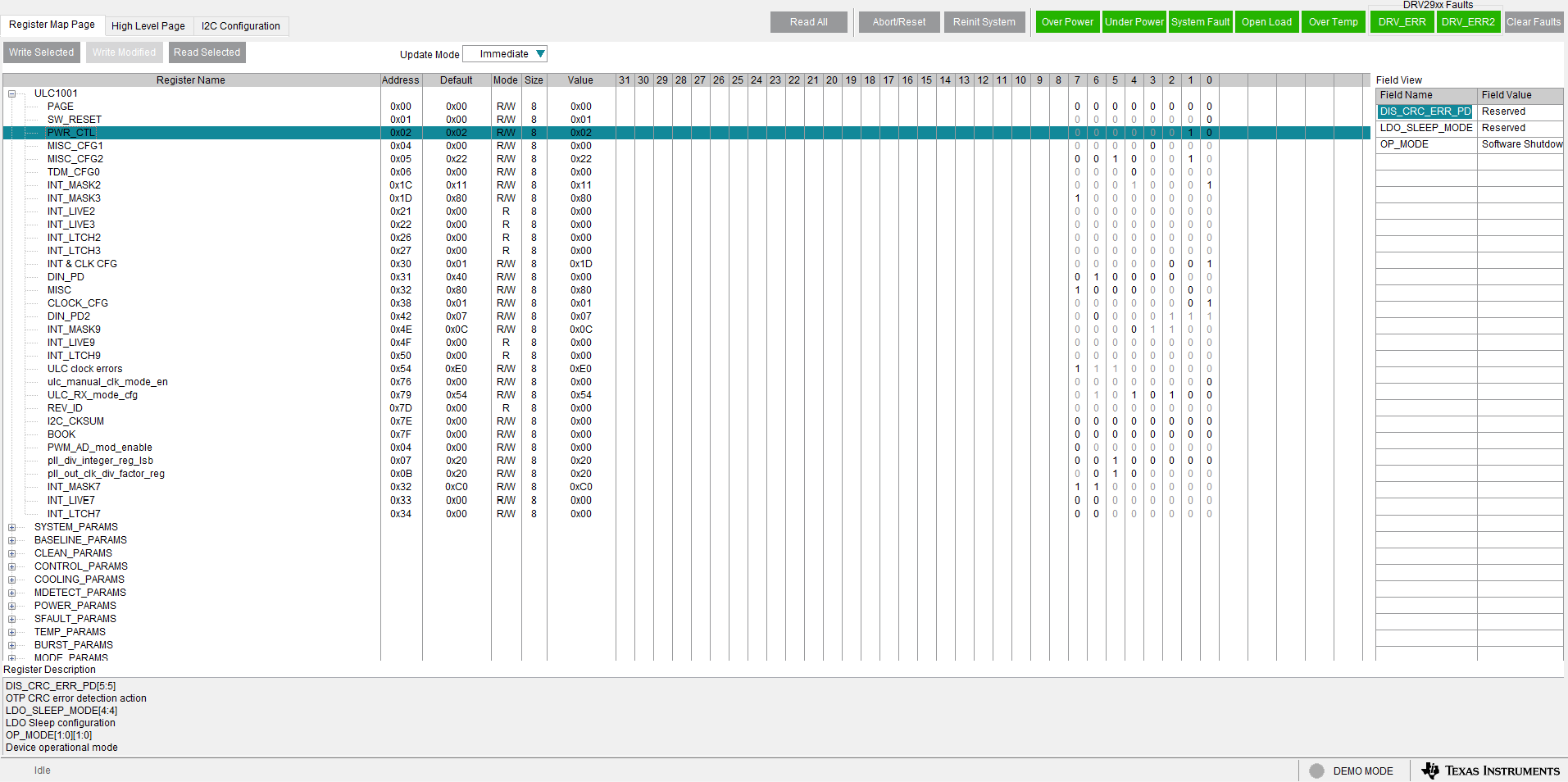 Figure 5-12 GUI Register Map Page (Hardware Register)
Figure 5-12 GUI Register Map Page (Hardware Register)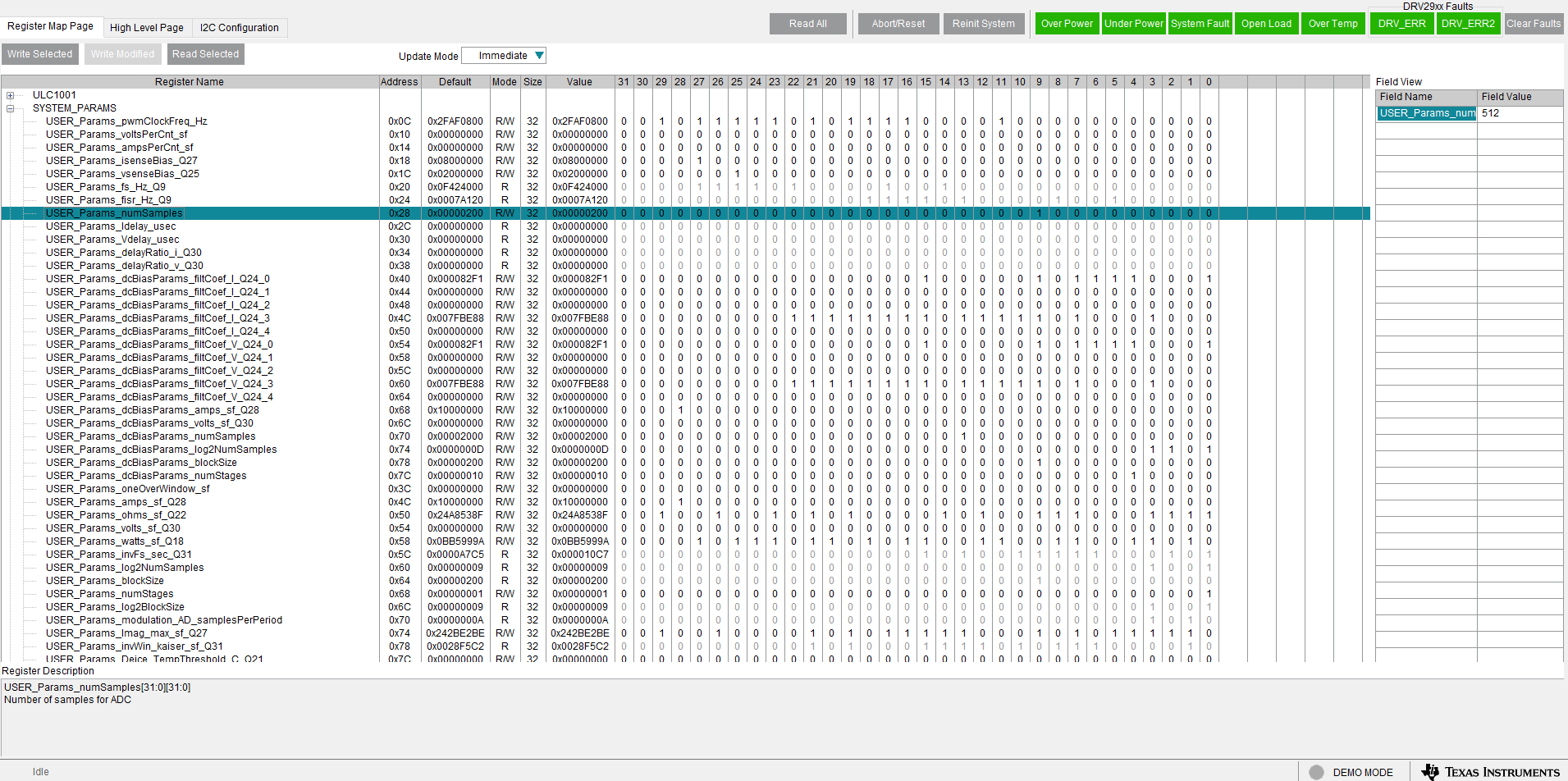
Figure 5-13 GUI Register Map Page (Software Registers)