SLAU880C December 2022 – May 2024 ULC1001
- 1
- Abstract
- Trademarks
- 1General Texas Instruments High Voltage Evaluation (TI HV EVM) User Safety Guidelines
- 2Introduction
- 3Getting Started
- 4System Overview
- 5GUI Overview
- 6Hardware Design Files
- 7Revision History
3.3 GUI Setup
Install and open the ULC1001 GUI available on TI.com. For EVMs marked A1, use GUI version 2.4. The Default Installation directory is C:\Program Files (x86)\Texas Instrument\ULC1001\. A license agreement must be accepted and Python 2.7 is installed as an additional dependency.
The main GUI screen is shown in Figure 3-3. The default 7-bit EVM I2C Address is 0x48. When opened, the GUI automatically attempts to connect with the ULC1001-DRV290x EVM via the USB2ANY interface. Upon successful connection, the green lit connected indicator appears in the bottom right corner of the status bar in the south pane of the GUI. A faulty USB2ANY interface connection flags an Interface not initialized error message and allows the GUI to be opened in Demo mode.
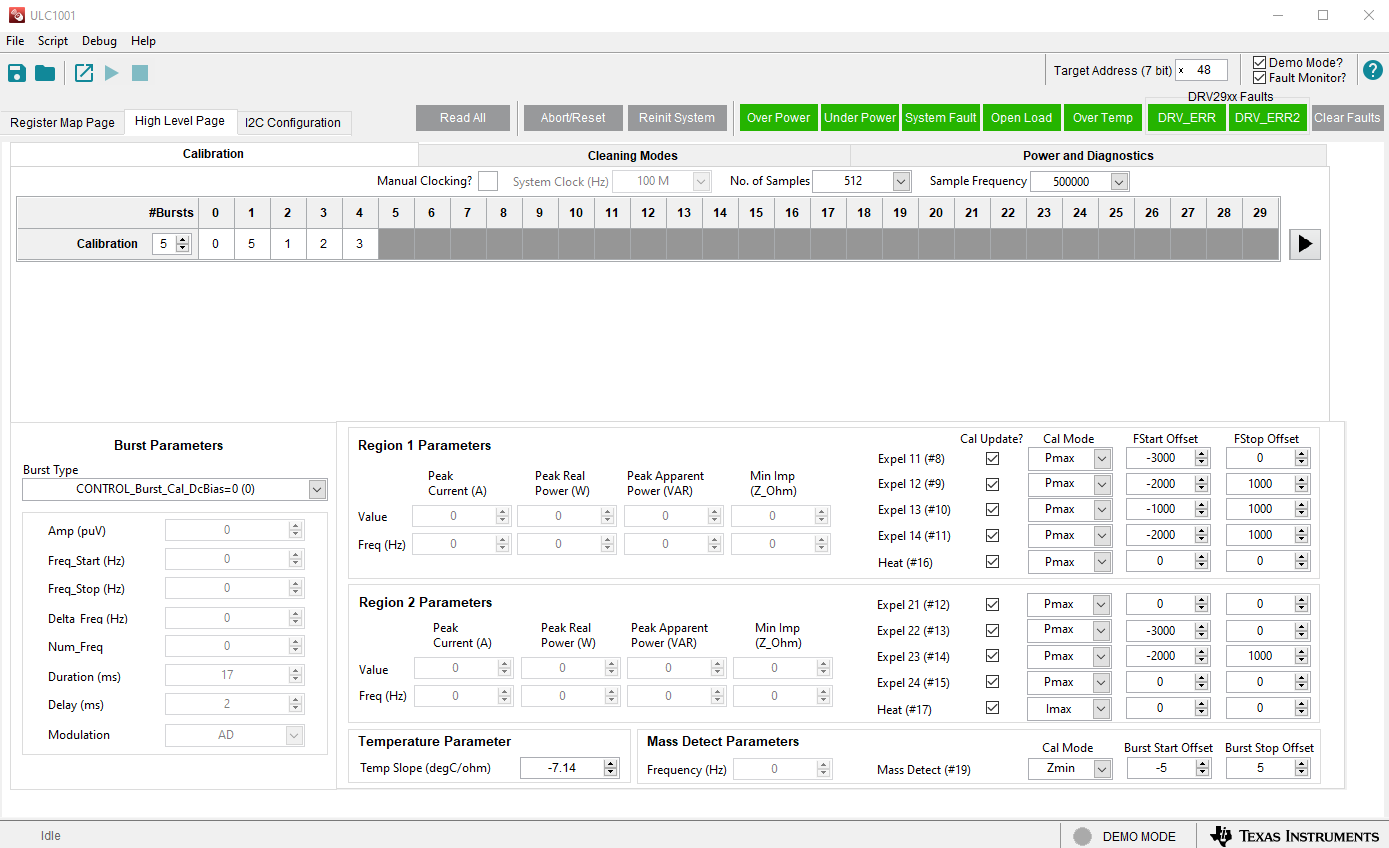 Figure 3-3 GUI Start-up
Figure 3-3 GUI Start-up