SLOU432B December 2015 – December 2021 DRV2625
2.2.2 Mode 4 – ERM Clicks
Mode 4 shows the difference in open-loop and closed-loop ERM clicks. In closed-loop the driver automatically overdrives and brakes the actuator. In open-loop, the waveform must be predefined with overdrive and braking. The image on the left shows a closed-loop waveform and the image on the right shows the same input waveform without closed-loop feedback enabled.
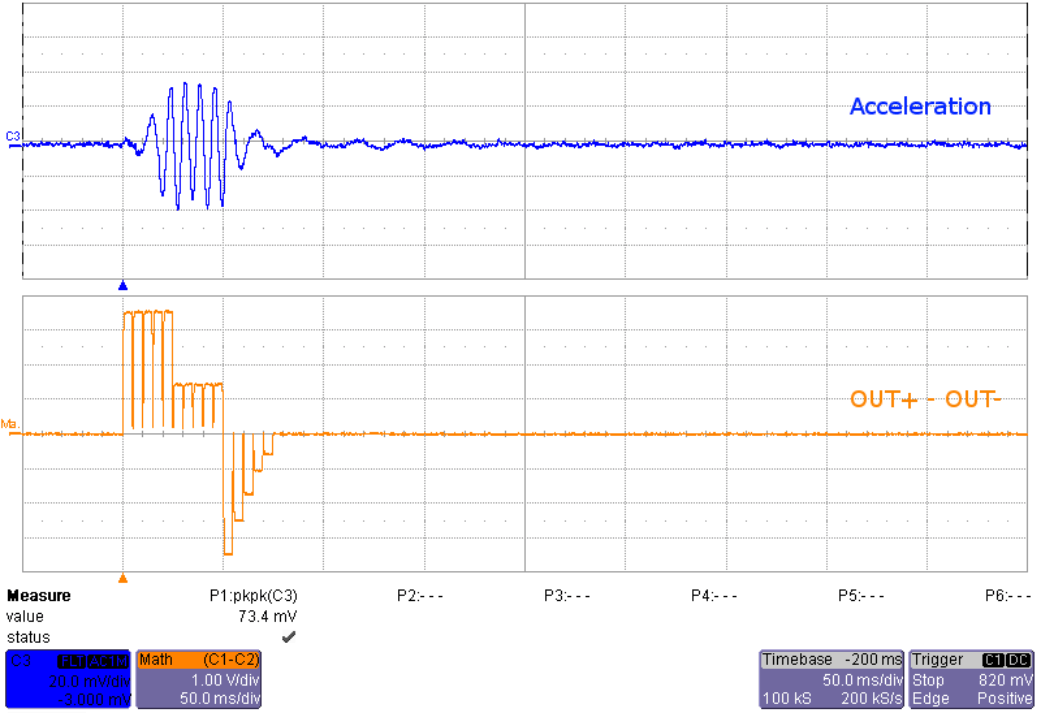 Figure 2-5 ERM Closed-Loop Click Waveform (Button 1)
Figure 2-5 ERM Closed-Loop Click Waveform (Button 1)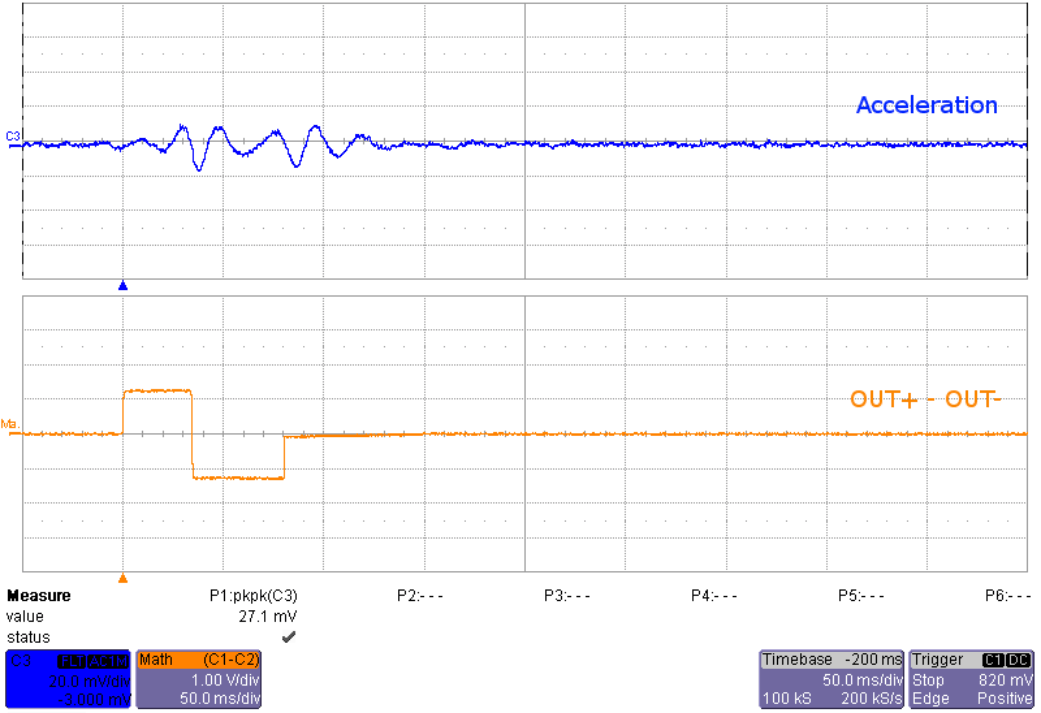 Figure 2-6 ERM Open-Loop Click Waveform (Button 4)
Figure 2-6 ERM Open-Loop Click Waveform (Button 4)