SLUA888 May 2018 TPS53622 , TPS53659 , TPS53679 , TPS53681
-
NVM Programming for VR13 Power Controllers
- Trademarks
- 1 Introduction
- 2 Technical Overview
- 3
Use of TI Programming Tools
- 3.1
Fusion Digital Power Designer
- 3.1.1 Build and Export a System (.tifsp) File
- 3.1.2 View a Project File or System File Offline
- 3.1.3 Import a Project File to a Single Online Device
- 3.1.4 Import a System File to an Online System
- 3.1.5 Export CSV Script for Third Party Tools
- 3.1.6 Compare Two Project Files
- 3.1.7 Build a System File from Existing Project Files
- 3.2 Fusion Manufacturing Tool
- 3.3 TI Programming Board
- 3.1
Fusion Digital Power Designer
3.1.2 View a Project File or System File Offline
When the software operates in offline mode, you cannot update any NVM settings. Use offline mode only to view System files.
WARNING
Fusion Digital Power Designer offline mode is for viewing of files only. To edit NVM settings, use online mode, which requires a controller device to be connected. System files that users edit offline may not contain the correct USER_DATA and checksum values stored in the System file, and can lead to unpredictable results.
- Open Fusion Digital Power Designer in offline mode.
- Select Create offline system by opening existing system file.
- Click Next
- Browse to the file when prompted, and click Next.
- Click Finish to open the System file to review.
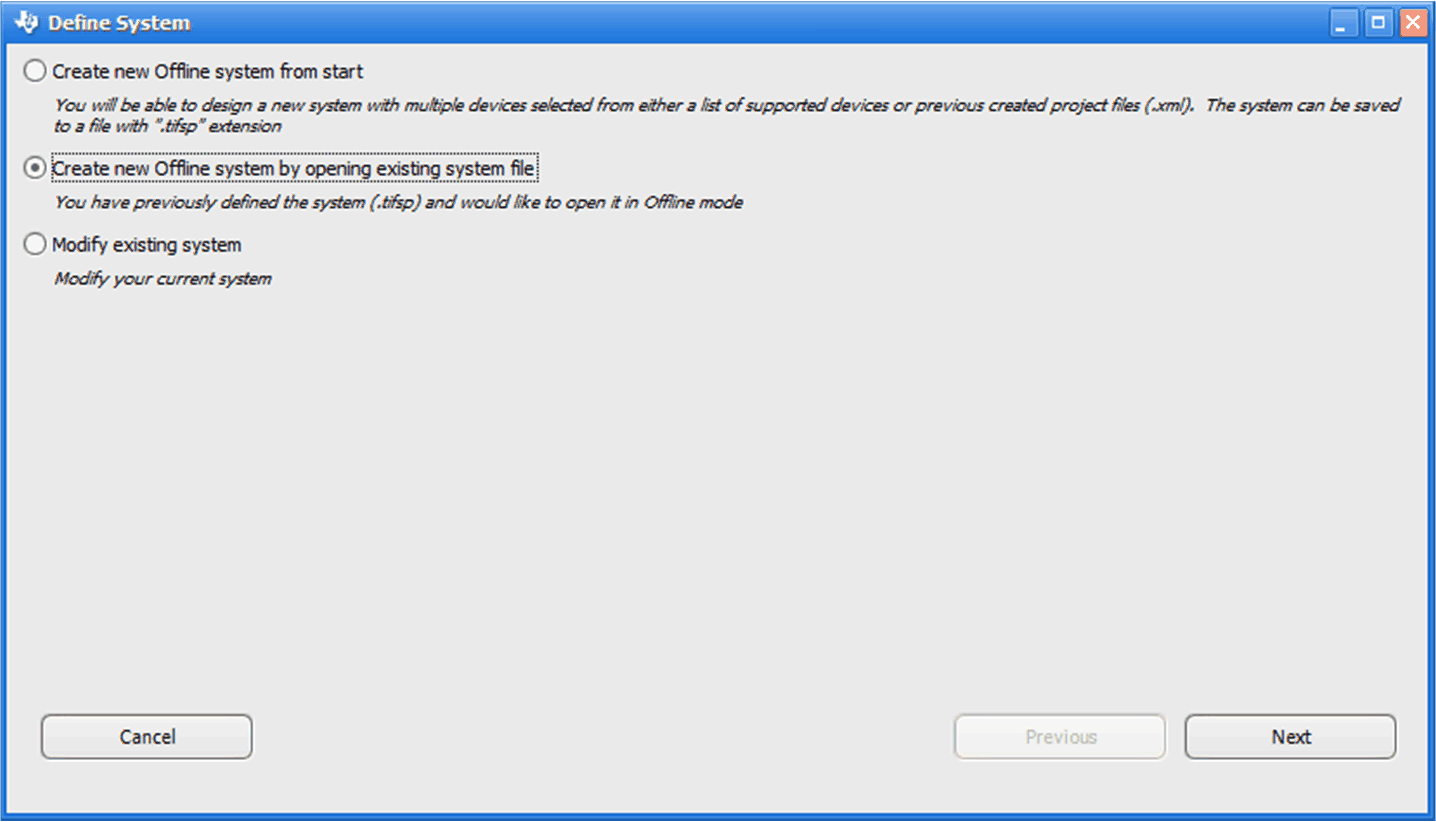 Figure 16. Select System File
Figure 16. Select System File
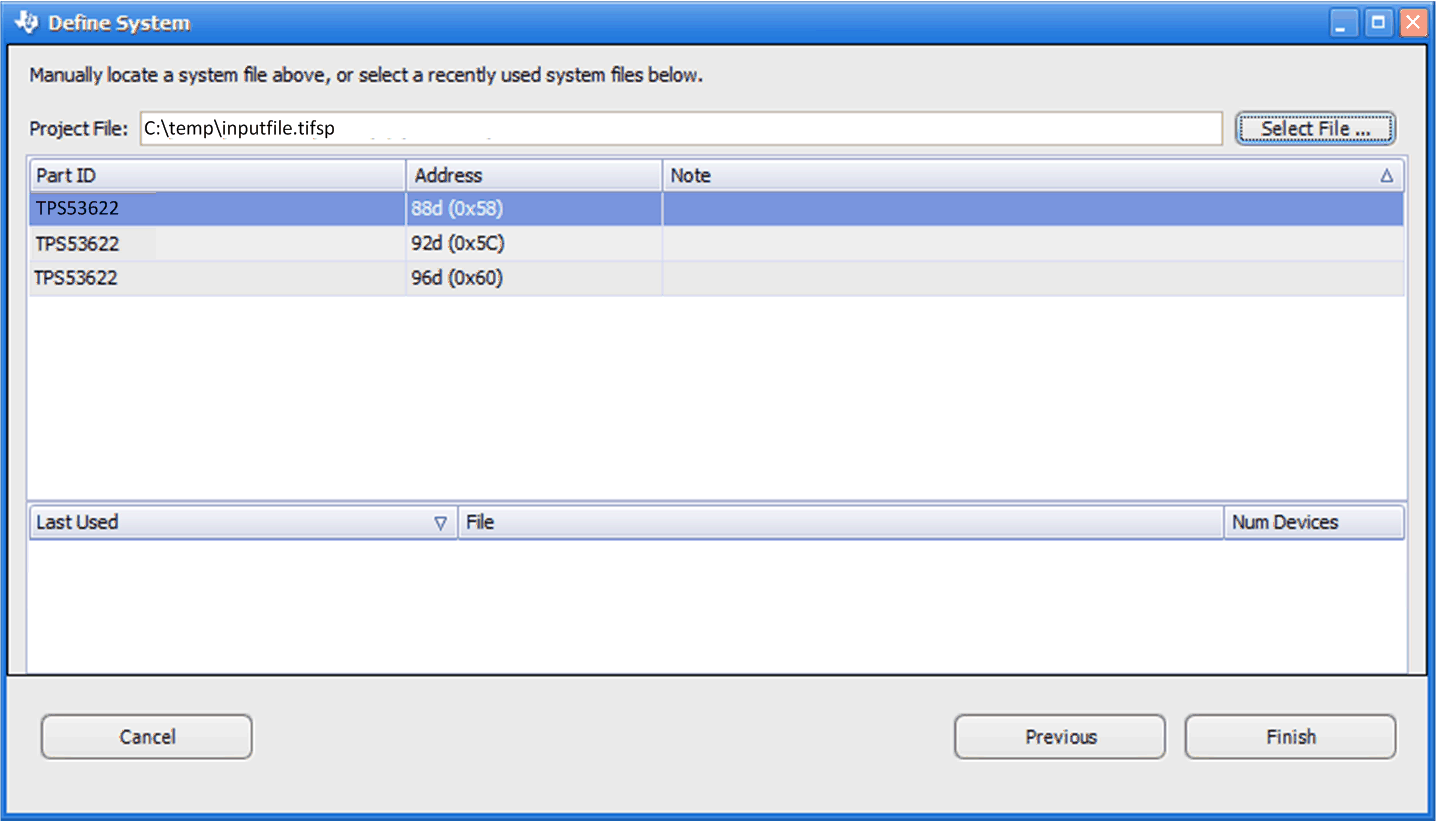 Figure 17. Select Offline System File
Figure 17. Select Offline System File
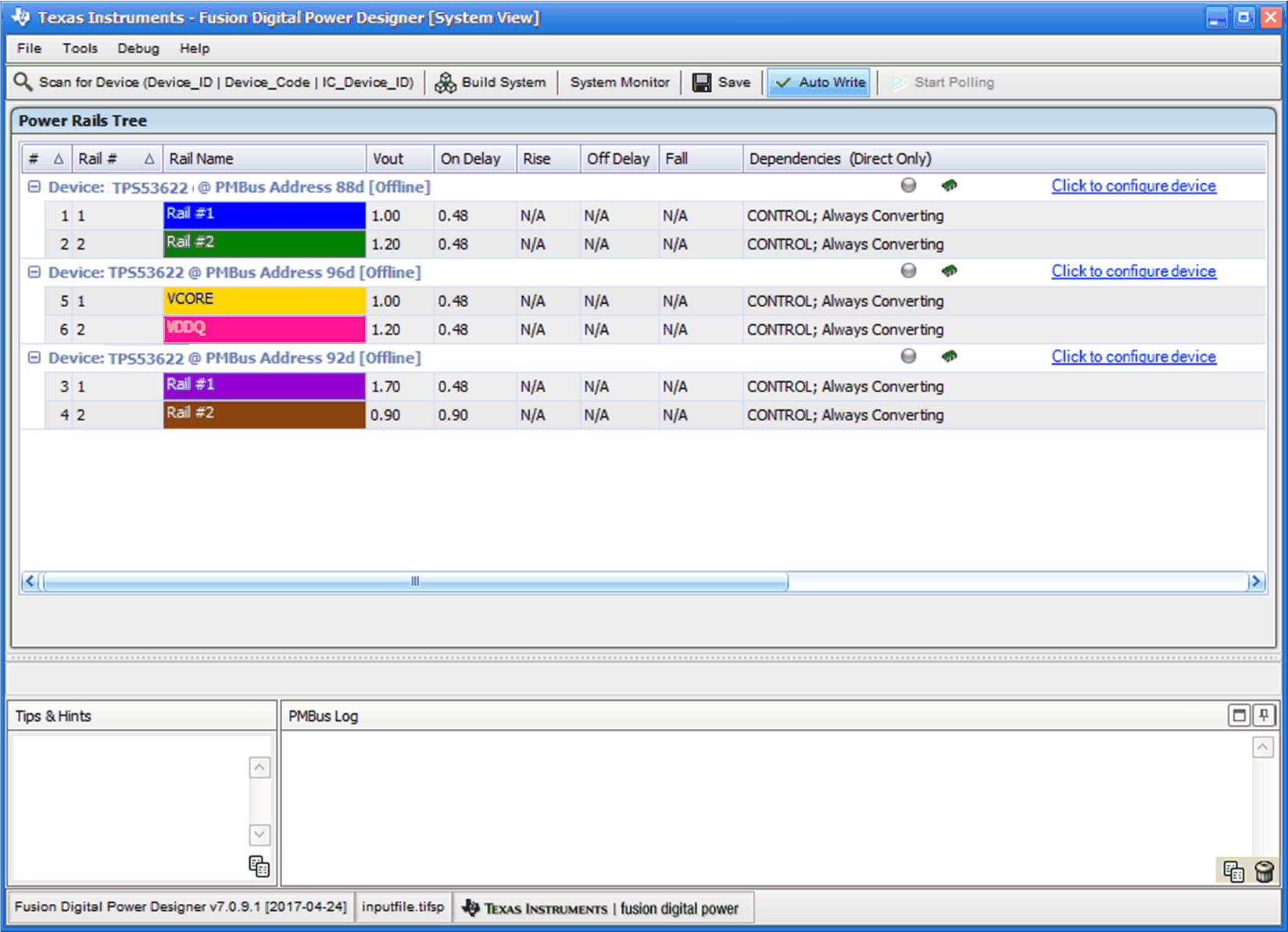 Figure 18. Offline System View
Figure 18. Offline System View