SLVUBH1 September 2018
3.1 Hardware Setup
Figure 3 shows the hardware setup of the LP5036EVM.
- Connect a 5-V power supply to TP1 (VIN_EXT) and TP6 (GND).
- Using the USB cable, connect the USB2ANY module to the PC.
- Using the ribbon cable, connect the USB2ANY module to the LP5036EVM.
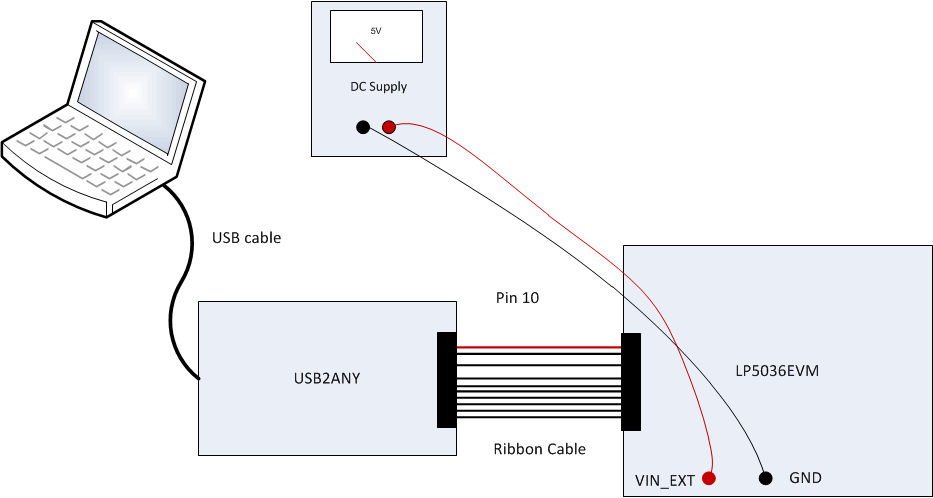 Figure 3. LP5036EVM Hardware Setup
Figure 3. LP5036EVM Hardware Setup 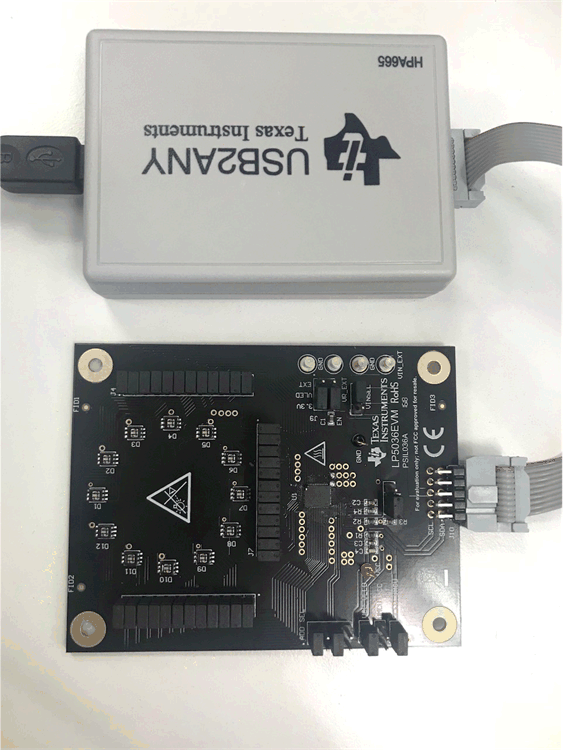 Figure 4. LP5036EVM USB Cable Direction
Figure 4. LP5036EVM USB Cable Direction