SLVUBX5C December 2022 – August 2024 TPS25762-Q1 , TPS25763 , TPS25763-Q1 , TPS25772-Q1
3 Application Configuration Overview
After launching the GUI and selecting Quick Start, the user is prompted to select a device variant using the "Choose a device" drop-down menu.
After selecting the device and clicking SELECT in the Start Configuration box, the Advanced Configuration page appears (the Simple Configuration menu is recommended for new users and can be selected from the left sidebar). Using these input fields, the application can be configured based on system requirements by selecting the desired sub-system tabs in the GUI.
Once the application is configured, the firmware is ready to be downloaded into the system hardware.
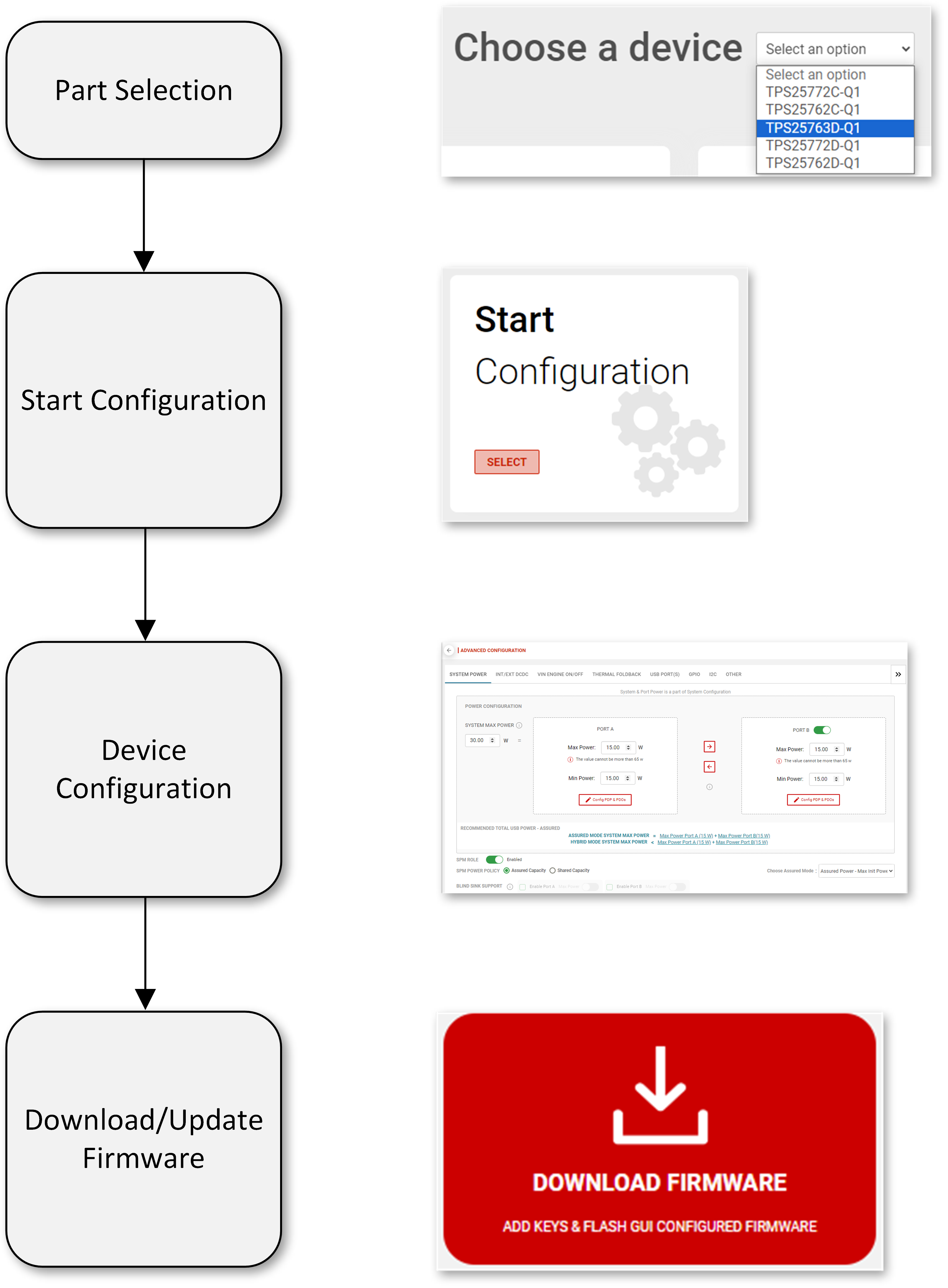 Figure 3-1 Typical GUI Flow
Figure 3-1 Typical GUI Flow