SLVUC16 October 2020 TLC6C5748-Q1
2.4 Hardware Setup
Connect the computer, DC power supply, MSP-EXP432P401 Launchpad and TLC6C5748EVM as shown in Figure 2-6.
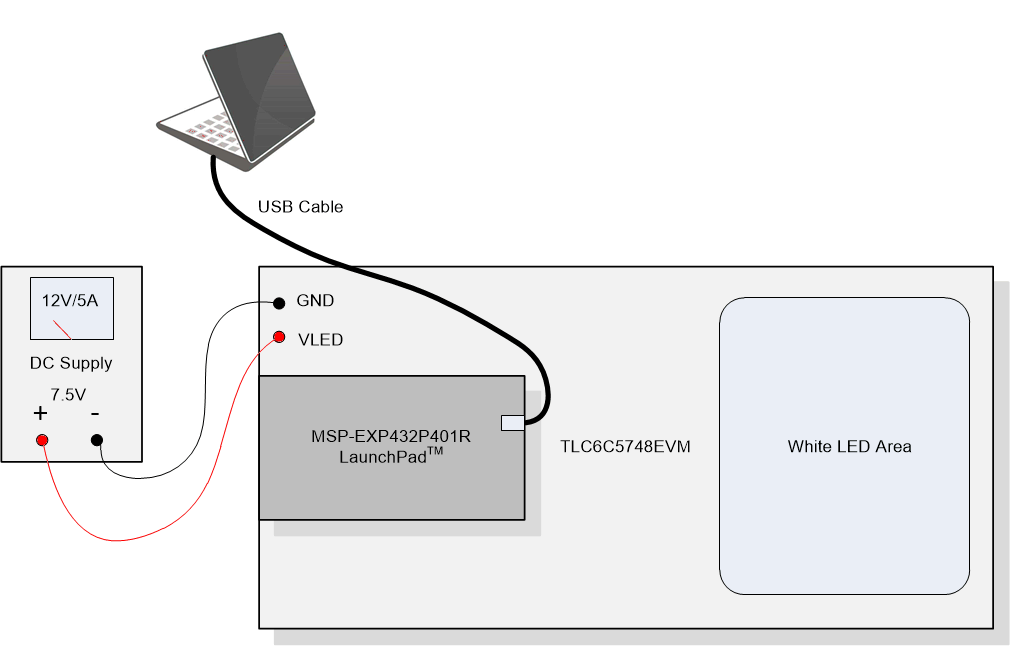 Figure 2-6 TLC6C5748EVM Hardware
Setup
Figure 2-6 TLC6C5748EVM Hardware
SetupThe detailed steps are listed as follows.
Step 1: With the 12-V DC power supply disconnected from the TLC6C5748EVM, set the DC power supply to 7.5-V DC. Set current limit to 3 A.
Step 2: Use banana to clip test leads to connect the DC power supply between the VLED and GND terminals on TLC6C5748EVM board.
Step 3: EVM testing requires MSP-EXP432P401 Launchpad, which can be ordered from TI store. Plug MSP-EXP432P401 Launchpad into TLC6C5748EVM using BoosterPack Headers in the direction as shown in Figure 2-7.
 Figure 2-7 The direction of
BoosterPack
Figure 2-7 The direction of
BoosterPackStep 4: The Launchpad is connected to the PC as shown in Figure 2-8 using the Micro USB cable provided in Launchpad kit.
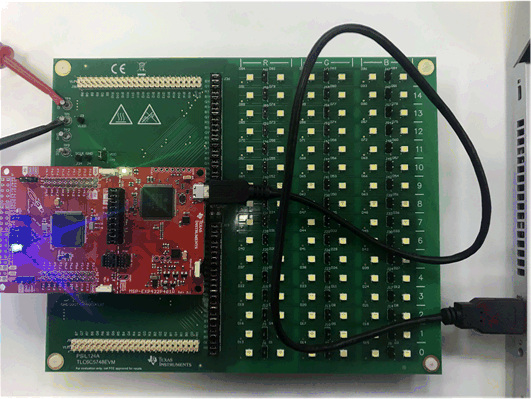 Figure 2-8 Connect MCU Launchpad to
PC
Figure 2-8 Connect MCU Launchpad to
PC