SLVUCE2 May 2022
3.2.2 Run Applications on Desktop
Click the "Download" button under the "Order Now" section to download the TPS929240EVM GUI installation zip file to local computer, or you can download it from the application icon as showed in Figure 3-7 by hovering the cursor over the download button and selecting the appropriate platform. Then extract the zip folder and install the GUI using the exe - TPS929240-Q1-1.0.5.setup-win_7.3.0. Make sure the network is connected while installing the GUI.
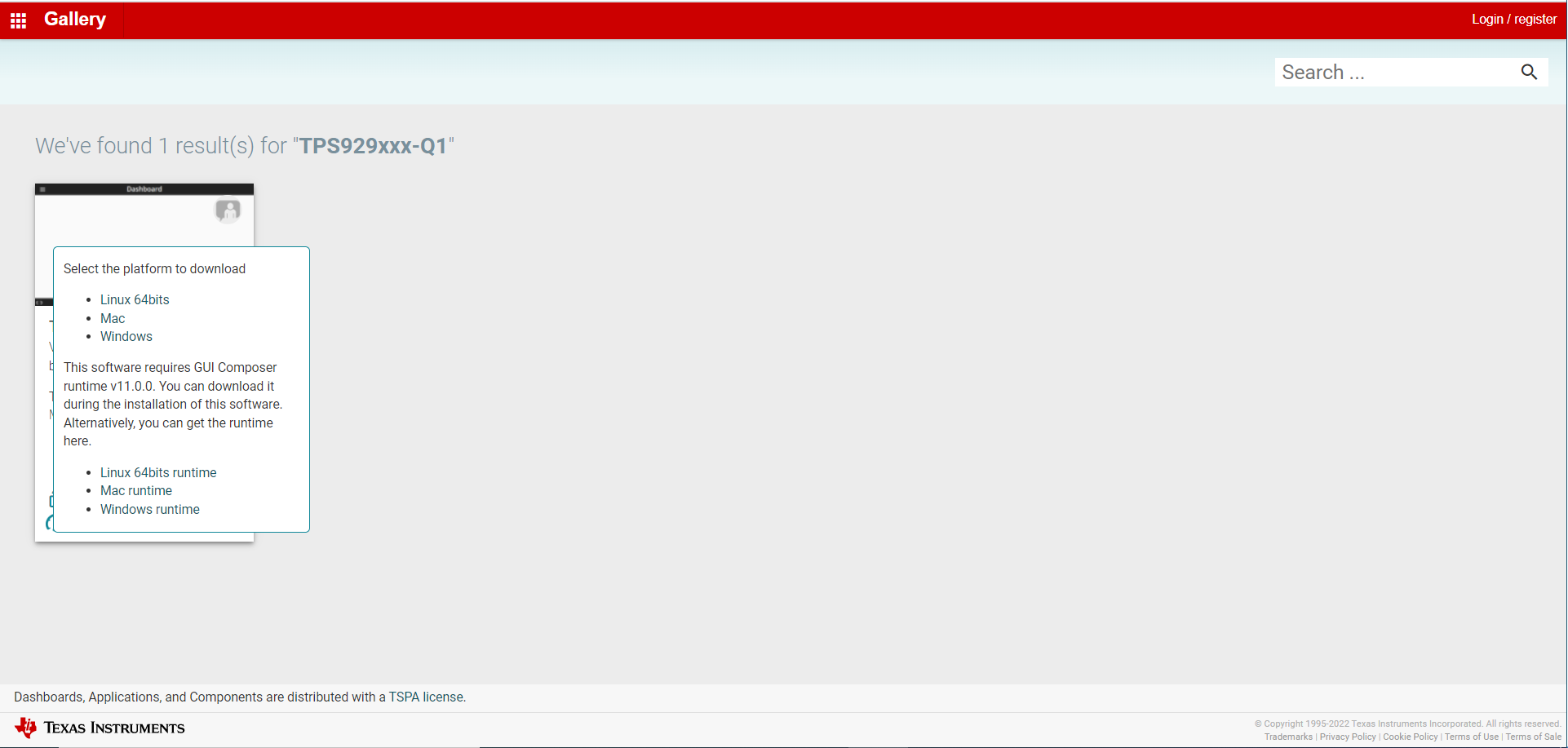 Figure 3-7 GUI and GUI Composer Download
Page
Figure 3-7 GUI and GUI Composer Download
PageFollow the on-screen instructions by clicking the "Next" button to accept the license, default installation directory and to install the GUI Composer Runtime engine. Either provide a location for the downloaded GUI Composer Installer, or choose to download from the web. The GUI Composer Installer can be downloaded from the gallery page as showed in Figure 3-7 by selecting the appropriate platform. Continue to click on the "Next" button to complete the GUI Composer Runtime installation.
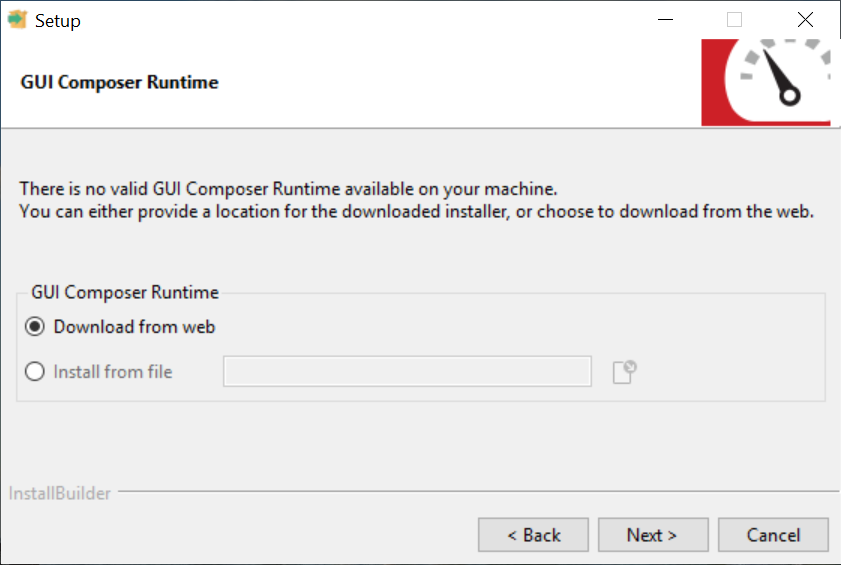 Figure 3-8 GUI Composer Runtime Installation
Figure 3-8 GUI Composer Runtime InstallationAfter the GUI Composer installation, it continues to install the TPS929240EVM GUI. Follow the on-screen instructions by clicking the "Next" button to finish the GUI installation. After installed, a shortcut to the GUI is found on the desktop and also in the start-up menu under the Texas Instruments folder.