SLVUCE2 May 2022
3.3 Firmware Update
After opening the GUI, the GUI tries to connect the EVM board. At the moment, the GUI detects the firmware version of the connected USB2ANY tool automatically. If the firmware version is not mapping with the recommended version for the GUI, there is a prompt as shown in Figure 3-9 to help user update the firmware in the USB2ANY. Click the update button to begin the firmware update process. After firmware update succeeds, click the finish button to close the prompt window. Then the GUI tries to connect the EVM board again with the defined device address. After it connects successfully, there is a 3 confirmation sync-up prompt windows, the connected LEDs type (Monochrome or REG), Fail-Safe state (0 or 1) and EEPROM programming Mode (Chip select or External address). For each confirmation window, just click on the correct image mapping to the current EVM setup.
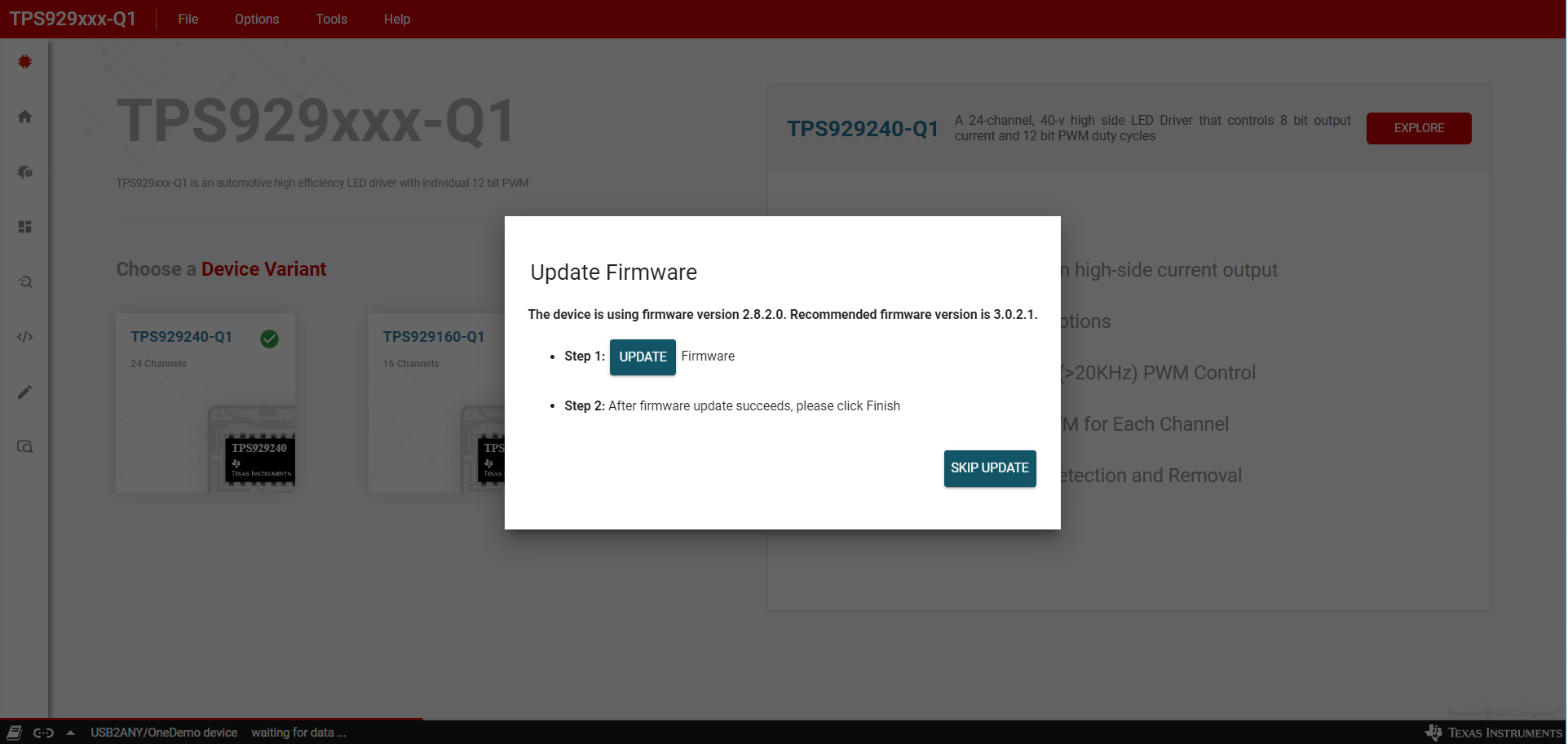 Figure 3-9 Firmware Update Prompt Window
Figure 3-9 Firmware Update Prompt WindowIf the firmware version of the USB2ANY tool is lower than 2.8.2.0 there is not firmware update prompt as showed in Figure 3-9. Upgrade the firmware version to 2.8.2.0 manually. Go to USB2ANY Interface Adaptor web page, scroll down to "Key Document" section and click "USB2ANY Explorer Software" to download the installation file. Extract the zip file and install the USB2ANY Explorer using the "USB2ANY Explorer-2.8.2.0 Setup" exe file. After USB2ANY Explorer installation, open the software with USB2ANY tool connected to the computer. Please make sure that the GUI is closed while opening the USB2ANY Explorer. After the explorer is opened, there is a "USB2ANY Firmware Requirement" prompt. Click the "OK" button to continue. Follow the instructions on the "USB2ANY Firmware Loader" as showed in Figure 3-10 to update the firmware.
After upgrading the USB2ANY firmware version to 2.8.2.0, close the USB2ANY Explorer and open the TPS929240EVM GUI again. While trying to connect the EVM board, the firmware upgrade window as showed in Figure 3-9 appears.
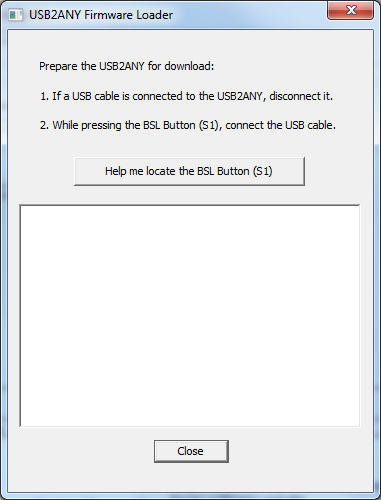 Figure 3-10 USB2ANY Firmware Loader
Figure 3-10 USB2ANY Firmware Loader