SNAU252 June 2020 LMK04832-SP
- LMK04832EVM-CVAL User’s Guide
- A TICS Pro Usage
5.2 Select Device
Click Select Device → Clock Generator/Jitter Cleaner (Dual Loop) → LMK04832-SP.
Once started, TICS Pro will load the last used device. A recent history of used devices can be quickly accessed under the File Menu. To load a new device, click Select Device from the menu bar, select the subgroup, then select the device to load.
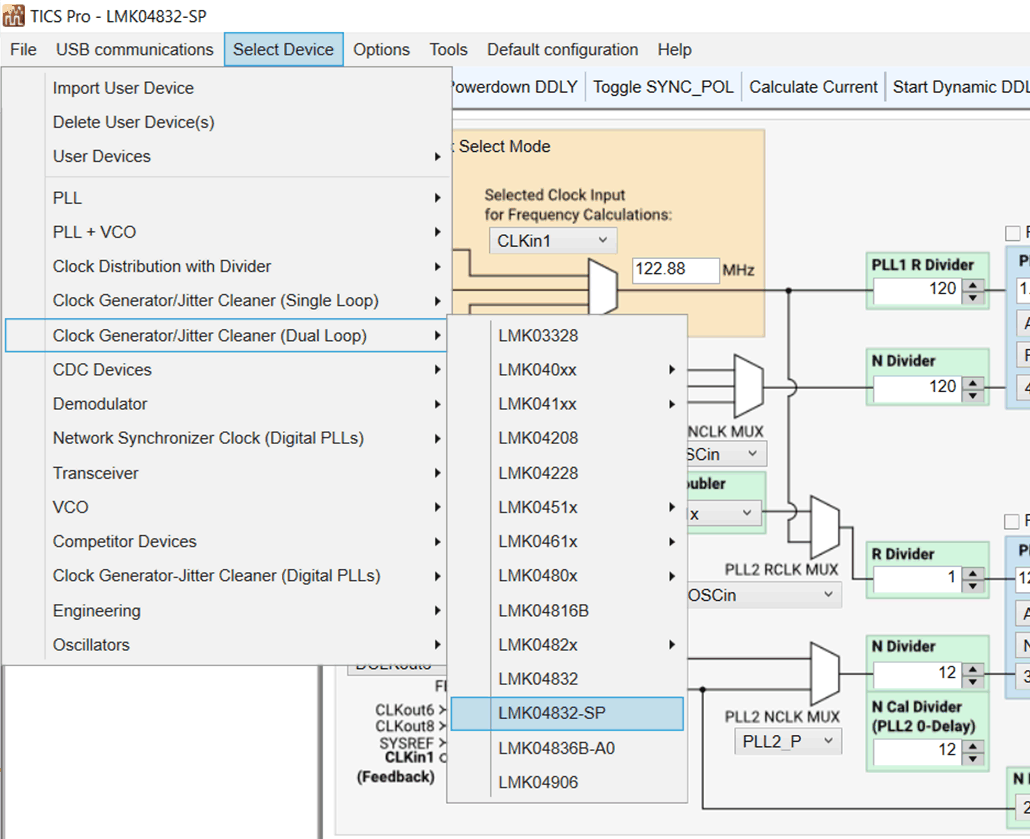 Figure 4. Selecting the LMK04832-SP
Figure 4. Selecting the LMK04832-SP