SNAU283 October 2022
- Abstract
- Trademarks
- 1Evaluation Board Kit Contents
- 2Quick Start
- 3PLL Loop Filters and Loop Parameters
- 4Default TICS Pro Mode
- 5Using TICS Pro to Program the LMK04368-EP
- 6Evaluation Board Inputs and Outputs
- 7Recommended Test Equipment
- 8Schematics
- 9Bill of Materials
- A USB2ANY Firmware Upgrade
- B TICS Pro Usage
11.1 Communication Setup
The Communication Setup window allows you to select the USB2ANY or DemoMode interface. In case you plan to connect multiple evaluation boards to your PC and run multiple instances of the TICS Pro software, the drop-down box will allow you to select specific USB2ANY devices. Press the Identify button to determine which USB2ANY is currently selected. Devices used by other instances of TICS Pro will not display in this list.
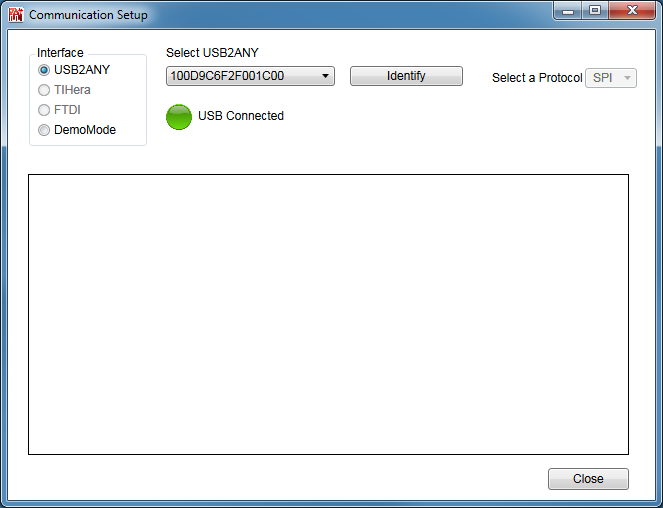 Figure 11-1 TICS Pro - Communication Setup
Window.
Figure 11-1 TICS Pro - Communication Setup
Window.