SPNA243 June 2020 TM4C1236D5PM , TM4C1236D5PM , TM4C1236E6PM , TM4C1236E6PM , TM4C1236H6PM , TM4C1236H6PM , TM4C1237D5PM , TM4C1237D5PM , TM4C1237D5PZ , TM4C1237D5PZ , TM4C1237E6PM , TM4C1237E6PM , TM4C1237E6PZ , TM4C1237E6PZ , TM4C1237H6PGE , TM4C1237H6PGE , TM4C1237H6PM , TM4C1237H6PM , TM4C1237H6PZ , TM4C1237H6PZ , TM4C123FE6PM , TM4C123FE6PM , TM4C123FH6PM , TM4C123FH6PM , TM4C123GE6PM , TM4C123GE6PM , TM4C123GE6PZ , TM4C123GE6PZ , TM4C123GH6PGE , TM4C123GH6PGE , TM4C123GH6PM , TM4C123GH6PM , TM4C123GH6PZ , TM4C123GH6PZ , TM4C123GH6ZRB , TM4C123GH6ZRB , TM4C123GH6ZXR , TM4C123GH6ZXR
- Using USB Host Mode on the EK-TM4C123GXL LaunchPad
4.2 Configure the Terminal Window
The example displays the status and coordinates of the mouse’s movements on the terminal window. You can use any terminal emulator of your choice. The terminal emulator should be configured for 115200 Baud and 8-N-1 as shown in Figure 10. For this document, the terminal emulator built into CCS will be used. You can launch the CCS terminal emulator by going to "View" → "Terminal".
Then select "Open a Terminal", and choose terminal type "Serial Terminal". Identify the COM Port for the LaunchPad "Stellaris Virtual Serial Port" and input that for the "Serial Port" entry and use the drop down menus to finish the configuration. This process will connect the terminal to the UART output that comes from the LaunchPad debug.
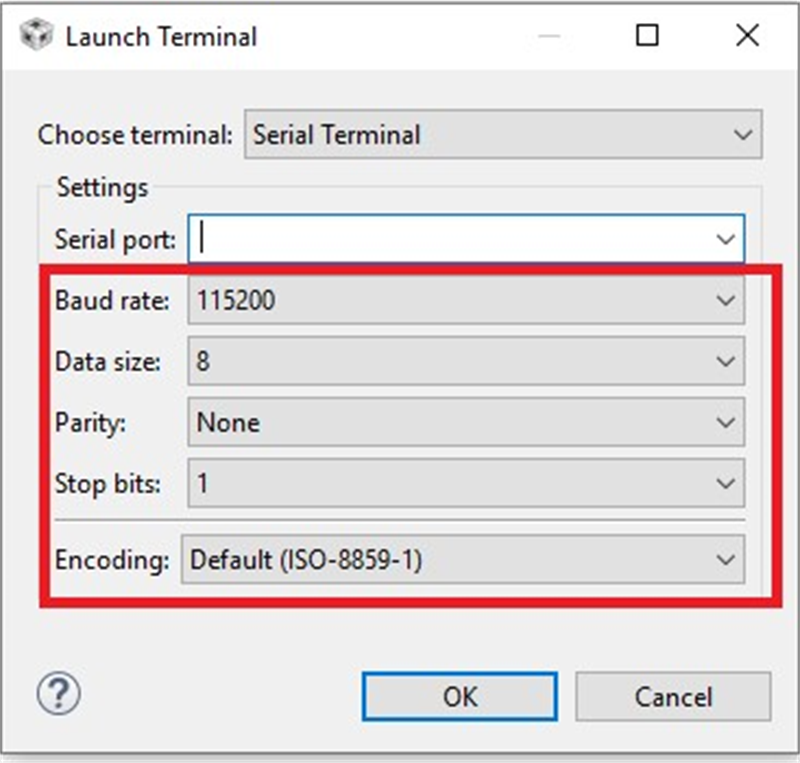 Figure 10. Serial Terminal Settings
Figure 10. Serial Terminal Settings