SPNU636 January 2020 RM42L432 , RM44L520 , RM44L920 , RM46L430 , RM46L440 , RM46L450 , RM46L830 , RM46L840 , RM46L850 , RM46L852 , RM48L530 , RM48L540 , RM48L730 , RM48L740 , RM48L940 , RM48L950 , RM48L952 , RM57L843 , TMS570LC4357 , TMS570LC4357-EP , TMS570LC4357-SEP , TMS570LS0332 , TMS570LS0432 , TMS570LS0714 , TMS570LS0714-S , TMS570LS0914 , TMS570LS1114 , TMS570LS1115 , TMS570LS1224 , TMS570LS1225 , TMS570LS1227 , TMS570LS2124 , TMS570LS2125 , TMS570LS2134 , TMS570LS2135 , TMS570LS3134 , TMS570LS3135 , TMS570LS3137 , TMS570LS3137-EP
-
Hercules Software Diagnostic Library CSP Without LDRA
- Trademarks
- 1 Introduction
- 2 Software Requirements
- 3 Software Diagnostic Library TAU Tool Restrictions
- 4 Terminologies Used in Software Diagnostic Library TAU
- 5 Functional Blocks of Software Diagnostic Library TAU
- 6 Software Diagnostic Library TAU Test Flow
- 7 Manual Settings to the LDRA Install Needed by the User
- 8 Steps for Using the Software Diagnostic Library TAU
- 9 Inputs to Software Diagnostic Library TAU
- 10 How to Add Individual Test Cases
- 11 Reports
- 12 FAQ
10 How to Add Individual Test Cases
Add a new folder and type “MyTests” in the test folder created by the tool. Define the test sequence and save it in the folder “Test1” inside MyTests. Figure 18 shows a template of a test sequence. Add more test sequences by adding more folders in MyTests.
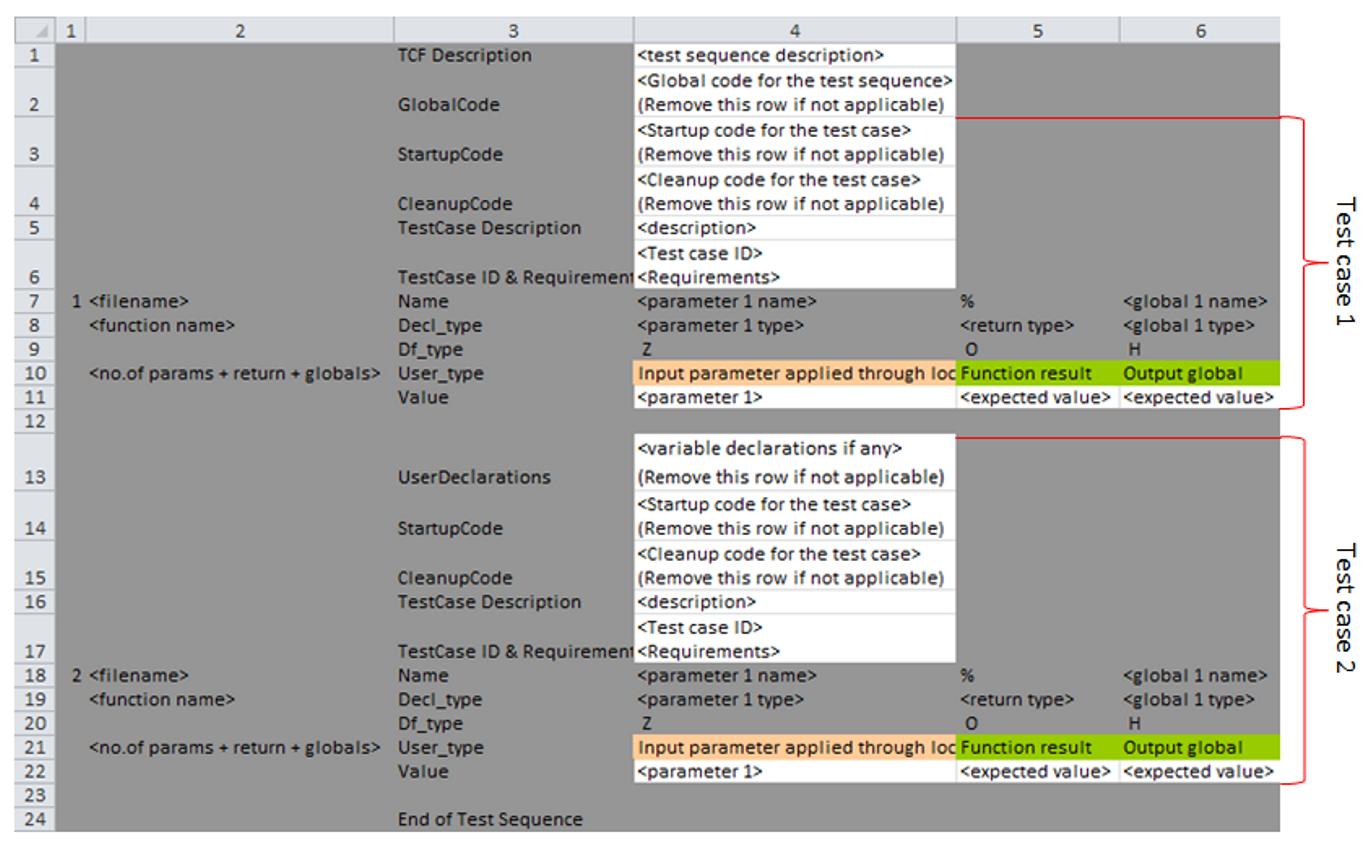 Figure 18. Test Sequence Template
Figure 18. Test Sequence Template Folder structure as shown in Figure 19 must be followed strictly.
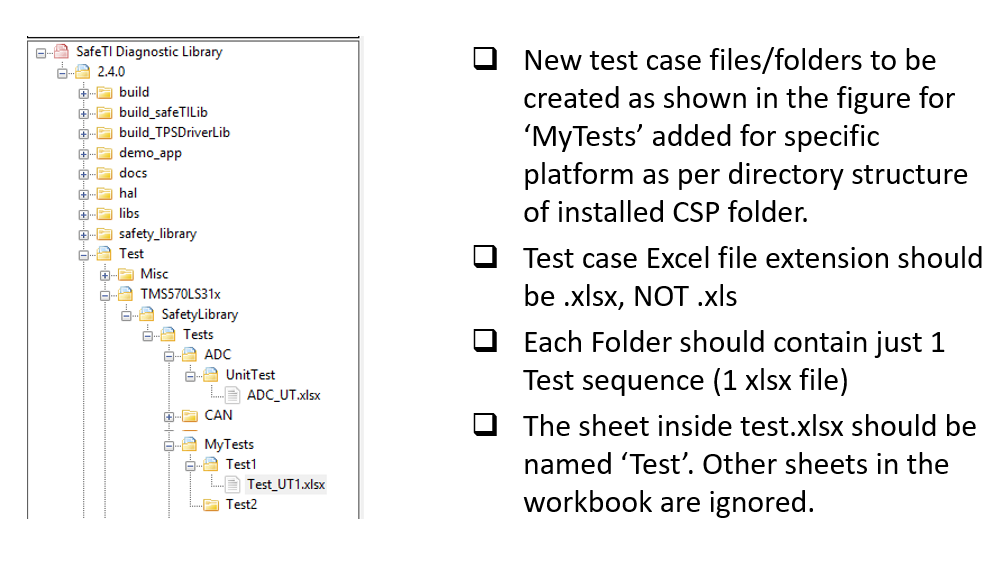 Figure 19. Folder Structure
Figure 19. Folder Structure NOTE
- The Excel sheets must be saved as .xlsx and not .xls.
- One test folder must contain only one test sequence.
- The sheet containing the test cases must be named “Test”. Other sheets in the workbook are ignored.
Points to keep in mind while writing a test sequence:
- The test sequence must begin with “TCF Description” and end with “End of Test Sequence”.
- The global declarations and code must be inserted in the beginning of the test sequence after TCF description.
- User Declarations, Startup code, and Cleanup code (if needed) must be inserted above each test case.
- The test case description, ID, and requirements covered for each test case must be inserted above each test case.
- The total number of parameters of the test case (including the function input parameters, return value, and global variables checked) must be mentioned for each test case, as shown in Figure 20 and Figure 21.
- The file under test must be mentioned for each test case, and the function tested must be defined in each file.
- Two test cases must be separated by a blank row.
- End of the test sequence must be written in column 3 after the last test case. Leave a blank row after each test case.
- Each test sequence can test only one file.
- The Excel sheet must be saved as *_UT.xlsx (where UT stands for Unit Test). A code coverage report is also generated along with the regression report.
Figure 20 and Figure 21 show a few examples of a test case.
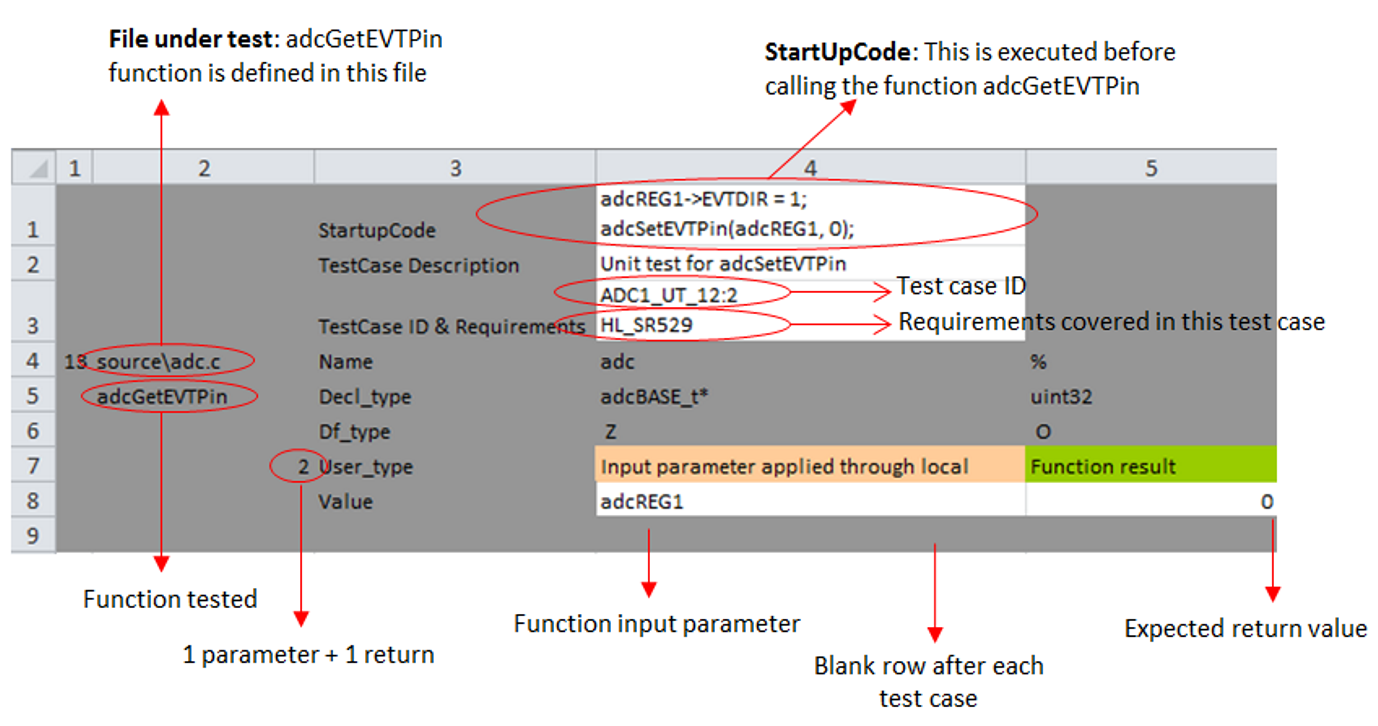 Figure 20. Test Case Example 1
Figure 20. Test Case Example 1  Figure 21. Test Case Example 2
Figure 21. Test Case Example 2 Tip: Right-click on the test list field and click “Refresh” to regenerate the list.