SPRABA5D January 2014 – January 2019 AM1802 , AM1802 , AM1806 , AM1806 , AM1808 , AM1808 , AM1810 , AM1810
-
Using the AM18xx Bootloader
- Trademarks
- 1 Introduction
- 2 Boot Modes
- 3 Non-AIS Boot Modes
- 4
Application Image Script (AIS) Boot
- 4.1 Section Load Command (0x58535901)
- 4.2 Section Fill Command (0x5853590A)
- 4.3 Enable CRC Command (0x58535903)
- 4.4 Disable CRC Command (0x58535904)
- 4.5 Validate CRC Command (0x58535902)
- 4.6 Jump & Close Command (0x58535906)
- 4.7 Jump Command (0x58535905)
- 4.8 Sequential Read Enable Command (0x58535963)
- 4.9 Function Execute Command (0x5853590D)
- 4.10 Boot Table Command (0x58535907)
- 5
AISgen: Tool to Generate Boot Script (AIS Image)
- 5.1 Installation
- 5.2 Getting Started
- 5.3
Generating AIS
- 5.3.1 Boot Mode and Boot Peripheral Setup
- 5.3.2 Phase-Locked Loop (PLL) Setup
- 5.3.3 Synchronous Dynamic Random Access Memory (SDRAM) Setup
- 5.3.4 DDR Setup
- 5.3.5 PSC Setup
- 5.3.6 Pin Multiplexing Setup
- 5.3.7 Application File Selection
- 5.3.8 AIS File Selection
- 5.3.9 Status and Messages
- 5.3.10 Additional AIS Options
- 5.3.11 Command Line Usage
- 6 Master Boot – Booting From a Slave Memory Device
- 7 Slave Boot – Booting From an External Master Host
- 8 UART Boot Host - Using Your PC as a UART Boot Master
- 9 Boot Requirements, Constraints and Default Settings
- 10 References
- A Boot Mode Selection Table
- B Details of Supported NAND Devices
- C CRC Computation Algorithm
-
D Details of Pre-Defined ROM Functions
- D.1 PLL0 Configuration (Index = 0, Argument Count = 2)
- D.2 PLL1 Configuration (Index = 1, Argument Count = 2)
- D.3 Clock Configuration (Index = 2, Argument Count = 1)
- D.4 mDDR/DDR2 Controller Configuration (Index = 3, Argument Count = 8)
- D.5 EMIFA SDRAM Configuration (Index = 4, Argument Count = 5)
- D.6 EMIFA Async Configuration (Index = 5, Argument Count = 5)
- D.7 PLL and Clock Configuration (Index = 6, Argument Count = 3)
- D.8 Power and Sleep Configuration (PSC) (Index = 7, Argument Count = 1)
- D.9 Pinmux Configuration (Index = 8, Argument Count = 3)
- E ROM Revision History
- Revision History
5.3 Generating AIS
As an example, create a simple AIS that boots an application on the ARM using the default configuration.
Click the first Device Type dialog box and select the appropriate ROM revision ID for your device. If you’re not sure which option to pick, please refer to the introduction of this document for instructions on how to check the ROM ID of your device. The default selection in the AISgen tool is d800k008, which corresponds to the most recent ROM revision.
Click the second Device Type dialog box and select ARM. You have to manually specify the ARM application and output AIS files. To specify the AIS file, type C:\ais.bin in the AIS file text box (left of error indicator) or use the browser button (right of the error indicator) to do so. Notice that the error indicator vanishes as the text is entered in the AIS file specification box.
Specify an ARM application file (*.out) in the appropriate box by either typing its name in the appropriate box or using the browse button to locate it. A valid ARM application can be created by building a project in Code Composer Studio.
Now, clicking on the Generate AIS button will successfully generate an AIS file (as C:\ais.bin). The size of this file depends on the ARM application.
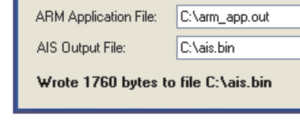
Now you are ready to examine some of the additional options available.