SPRACN3 September 2019 66AK2E05 , 66AK2H06 , 66AK2H12 , 66AK2H14 , 66AK2L06 , AM5K2E02 , AM5K2E04
-
Using ARM ROM Bootloader on Keystone II Devices
- Trademarks
- 1 Keystone2 Boot loader Overview
- 2 Boot Examples Package Download
- 3 Software Dependencies
- 4 Supported Hardware
- 5 Software Features
- 6 Directory Structure
- 7 Building the Examples
- 8 Description of the Examples
- 9 Boot Utilities
- 10 Frequently Asked Questions (FAQ)
- 11 References
8.4.5 Running UART Example
- Location of boot image binaries:
- examples/<k2 device>/uart/singleStage/bin/uartImage.dat
- examples/<k2 device>/uart/multiStage/bin/uartStage1.dat
- examples/<k2 device>/uart/multiStage/bin/uartStage2.dat
- Running and verifying the UART boot:
- UART is a slave boot mode that requires the host to pass the blob boot image. Connect the serial terminal to the host. You can use hyperterminal or TeraTerm on the Windows to transfer the image from the host to the target. Configure the UART port to 115200 baud rate. After you power on, you will see the ping character "C" on the host terminal. On the hyperterminal or TeraTerm select "File" menu, select Transfer->Xmodem-Send and browse to the UART boot binaries.
- Set the EVM switches to UART boot as shown in Section 8.4.1.
- Power on the EVM. If you are running the single stage example when the boot image transfer completes successfully, the device puts out a UART message indicating the cores have woken up and are standing by. If you are running the multi-stage after the first stage boot, you will see the ping character "C" on the host serial terminal.
- Select the "File" menu and select Transfer->Xmodem-Send, then browse to the second stage UART boot binary. After the second stage boot completes, you should see the UART messages from the application to indicate boot is complete.
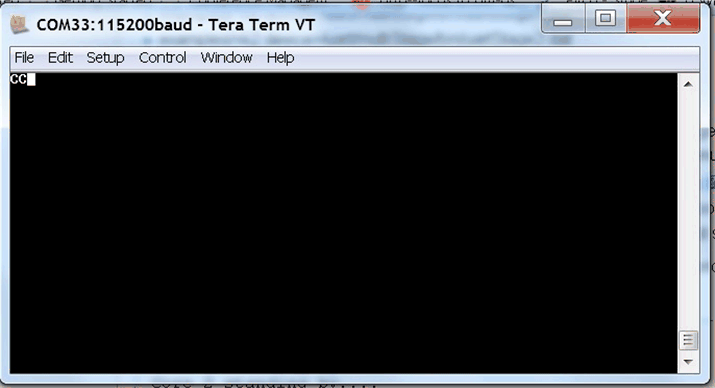
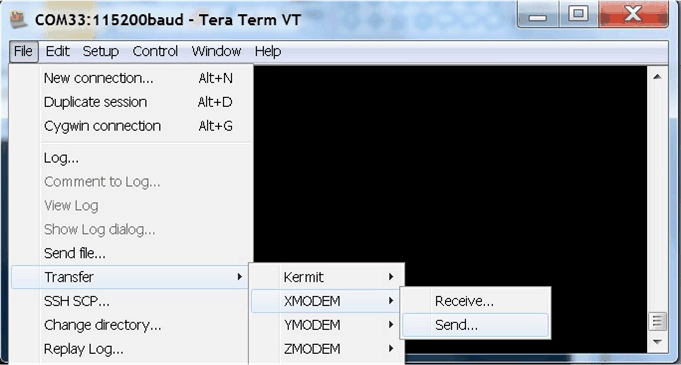 Figure 4. Teraterm Serial Terminal Usage for XMODEM Transfer of UART Boot Image
Figure 4. Teraterm Serial Terminal Usage for XMODEM Transfer of UART Boot Image The following messages will be displayed on the terminal window:
Core 0 standing by.... Core 1 standing by.... Core 2 standing by.... Core 3 standing by....