SPRUIL2A February 2019 – September 2019 OMAP-L132 , OMAP-L138 , TMS320C6742 , TMS320C6746 , TMS320C6748
3.3 Initial Setup
The following steps describe the initial setup of the LCDK:
- Set DIP switch SW1 as shown in Figure 3:
- Positions 2, 3, and 4 ON
- Positions 1, 5, 6, 7, and 8 OFF
- Connect the supplied mini USB cable to J3 on the LCDK, as shown in Figure 4. Connect the other end of the cable to a USB port on your host computer.
- Open a serial port terminal (Tera Term) on the host computer and select the connection to the USB serial port.
- Configure the serial port as shown in Figure 5.
- Select the COM port that corresponds to the USB device.
- Baud rate: 115200
- Data: 8 bit
- Parity: none
- Stop: 1 bit
NOTE
To do this in Tera Term, go to Setup → Serial port.
- Power the board up.
 Figure 3. SW1 Settings
Figure 3. SW1 Settings  Figure 4. UART-to-USB Port
Figure 4. UART-to-USB Port 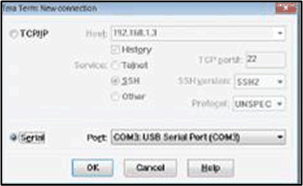 Figure 5. Tera Term Port Selection
Figure 5. Tera Term Port Selection 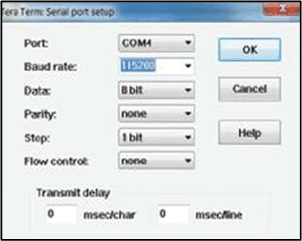 Figure 6. Tera Term Baud Rate Selection
Figure 6. Tera Term Baud Rate Selection