SWRU439M October 2015 – April 2022
- Trademarks
- 1Introduction
- 2Overview
- 3Prerequisites
- 4Installation
- 5Sensor Controller Studio Tutorials
-
6Sensor Controller Studio Walkthrough
- 6.1 Start Page and Navigation
- 6.2 Documentation
- 6.3 Open the Example
- 6.4 Project Panel
- 6.5 Task Panel Settings
- 6.6 Constants and Data Structures Panel
- 6.7 Task Code Editor Panels
- 6.8 I/O Mapping Panel
- 6.9 Code Generator Panel
- 6.10 Compiling Example Applications in IAR or CCS
- 6.11 Task Testing Panel
- 6.12 Run-Time Logging Panel
- 7References
- 8Revision History
6.3 Open the Example
In the "Examples" section of the Start Page, open the example configuration window by clicking on the "LaunchPad" folder and then double-clicking on “ADC Window Monitor.”
This action will display the example configuration window (see Figure 6-3), which allows the examples to work seamlessly with the following:
- Different target chips
- Different SDK releases
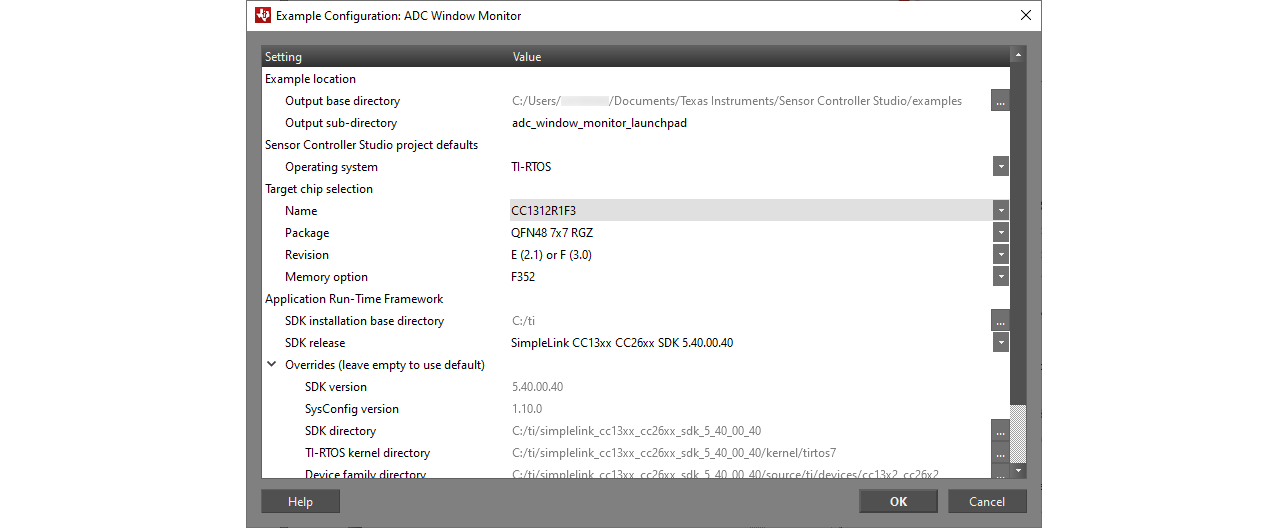 Figure 6-3 Example
Configuration
Figure 6-3 Example
Configuration - Check that the settings for the target chip name and SDK release are correct, and update if necessary. You can use the base directory and override settings if the desired SDK is not yet supported, or if it is installed in a nondefault location.
- Press OK.
This action will patch and output the Sensor Controller project, application source code, and project files for IAR and CCS.
Note:While chip name, revision and package can be modified later in the Project panel, these settings will then be incompatible with the application project files. Instead, rerun the example configuration to create new application project files.