SWRU439M October 2015 – April 2022
- Trademarks
- 1Introduction
- 2Overview
- 3Prerequisites
- 4Installation
- 5Sensor Controller Studio Tutorials
-
6Sensor Controller Studio Walkthrough
- 6.1 Start Page and Navigation
- 6.2 Documentation
- 6.3 Open the Example
- 6.4 Project Panel
- 6.5 Task Panel Settings
- 6.6 Constants and Data Structures Panel
- 6.7 Task Code Editor Panels
- 6.8 I/O Mapping Panel
- 6.9 Code Generator Panel
- 6.10 Compiling Example Applications in IAR or CCS
- 6.11 Task Testing Panel
- 6.12 Run-Time Logging Panel
- 7References
- 8Revision History
6.11.2 Task Testing Session
Attach the target CC13xx or CC26xx device to the PC through an XDS100v3, an XDS110, or an XDS200 JTAG probe. Ensure that the correct target chip is selected in the project panel, then connect to the target.
When connected, the panel switches to the Graph tab, as shown in Figure 6-11.
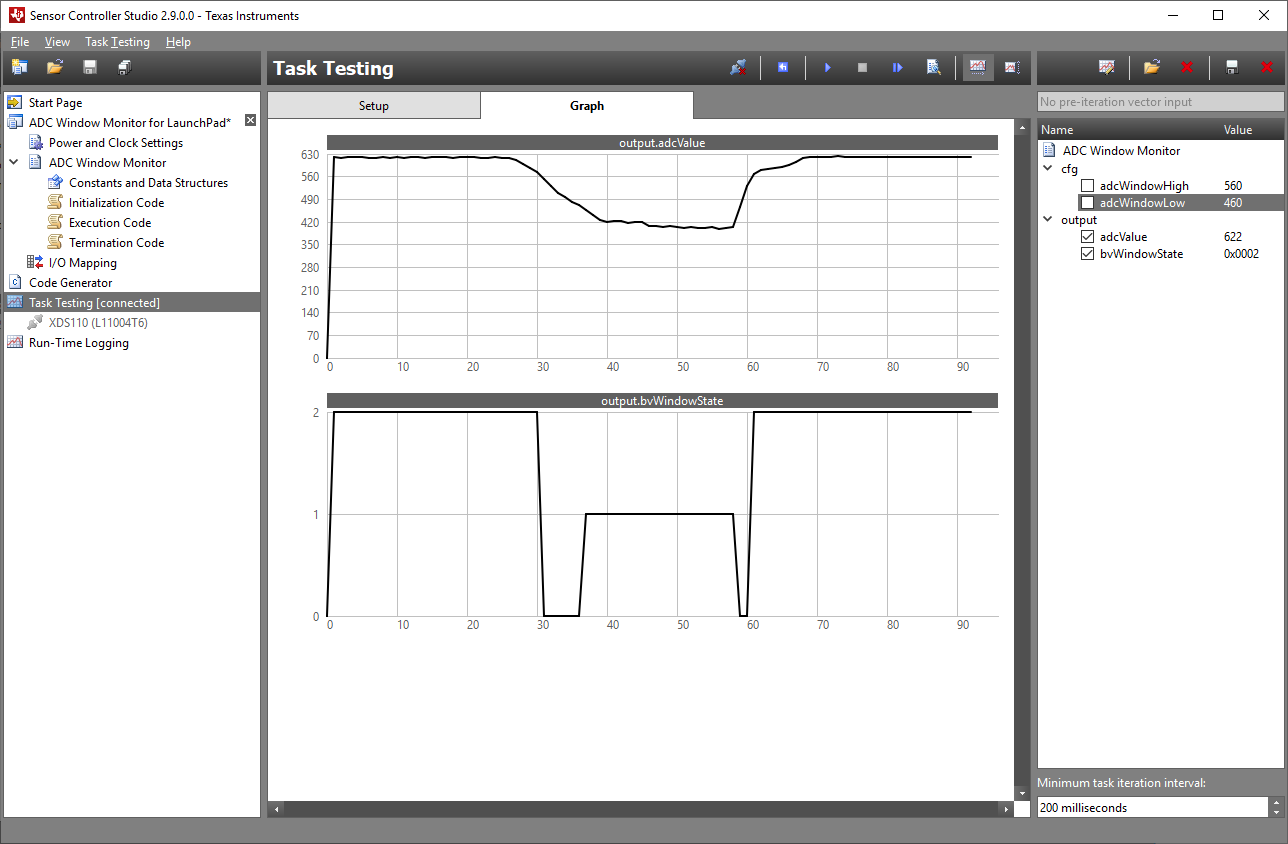 Figure 6-11 Task Testing,
Graph Tab
Figure 6-11 Task Testing,
Graph TabIn the right section of the panel, select the data structure members to be displayed in the Graph tab. There is one graph section for each data structure member because the value ranges typically vary. Use Customize Graphs to merge different data structure members into one graph section, with scaling and offset.
It is possible to:
- Single-step task iterations
- Run task iterations continuously
- Run single task iterations in debug mode (see Section 6.11.4)
Use the Ctrl and Shift keys in combination with the mouse wheel to zoom and scroll the graph area.