SWRU439M October 2015 – April 2022
- Trademarks
- 1Introduction
- 2Overview
- 3Prerequisites
- 4Installation
- 5Sensor Controller Studio Tutorials
-
6Sensor Controller Studio Walkthrough
- 6.1 Start Page and Navigation
- 6.2 Documentation
- 6.3 Open the Example
- 6.4 Project Panel
- 6.5 Task Panel Settings
- 6.6 Constants and Data Structures Panel
- 6.7 Task Code Editor Panels
- 6.8 I/O Mapping Panel
- 6.9 Code Generator Panel
- 6.10 Compiling Example Applications in IAR or CCS
- 6.11 Task Testing Panel
- 6.12 Run-Time Logging Panel
- 7References
- 8Revision History
6.1 Start Page and Navigation
The Start Page provides easy access to projects, examples, documentation and online resources (see Figure 6-1).
The left part of the main window displays a project tree that is used for navigation. The right part of the main window displays the panel that is currently selected in the project tree (for example, the Start Page).
For efficient navigation, use the Alt+Up/Down keyboard shortcuts, the panel shortcuts found in the View menu, and the mouse back/forward buttons.
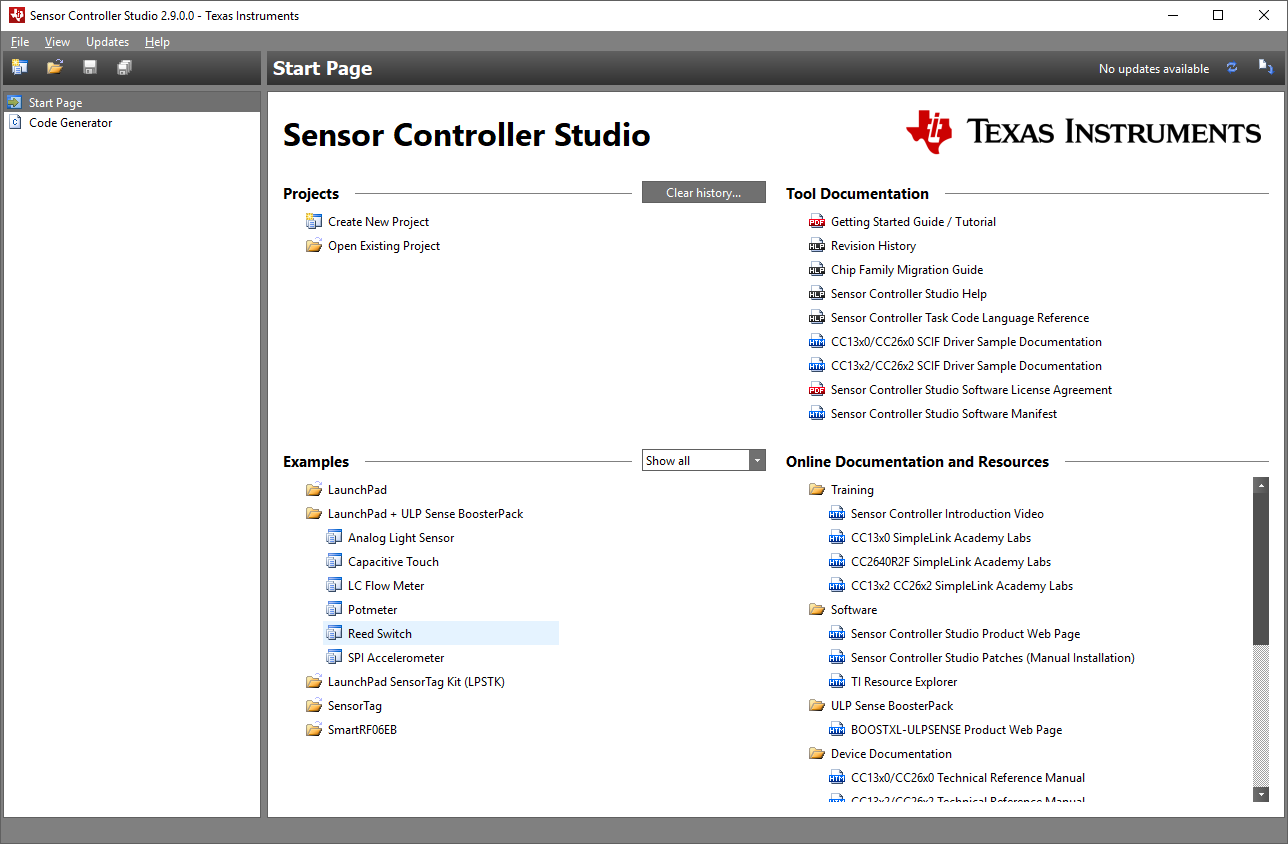 Figure 6-1 Start Page
Figure 6-1 Start PageAccess preference settings for Sensor Controller Studio through the file menu or by pressing Ctrl+P. These control tool behaviors that are not related to specific Sensor Controller projects.