SWRU498B February 2017 – December 2021 CC2564C
- Trademarks
- 1 Features
- 2 Bluetooth Profiles
- 3 Sample Application Overview
- 4 CC2564CSTBTBLESW Hardware and Software Requirements
- 5 Setting Up the Hardware
- 6 Setting Up the Software
- 7 Building and Flashing the Bluetooth Code (STM3240G-EVAL)
- 8 Applications
- 9 Classic Bluetooth Sample Applications
- 10Classic Bluetooth + Bluetooth Low Energy Applications
- 11Bluetooth Low Energy Applications
- 12Revision History
7.1 Flashing the Bluetooth Code
STSW-LINK004
You can use the STSW-LINK004 utility to flash the software when you have created the binary file through IAR or Keil.
To flash the software, do the following:
- Open the file from the File drop-down menu.
- Select the demonstration to load
on the device. (This example uses SPPDemo.)
- For NoOS, navigate to C:\TI\Connectivity\CC256XBT\CC256xSTM32BluetopiaSDK\v4.2.x.x\NoOS\STM3240G-EVAL\Samples\SPPDemo\NoOS\EWARM\Debug\Exe.
- For FreeRTOS, navigate to C:\TI\Connectivity\CC256XBT\CC256xSTM32BluetopiaSDK\v4.2.x.x\FreeRTOS\STM3240G-EVAL\Samples\SPPDemo\FreeRTOS\EWARM\Debug\Exe.
- Select a bin file. (This example uses SPPDemo.bin.)
- Click
Program & Verify... from the Target drop-down menu. (See
Figure 7-10.)
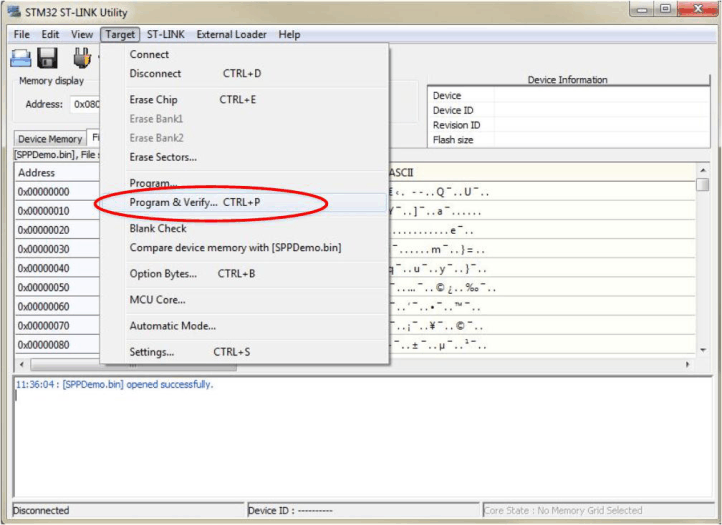 Figure 7-10 Program and VerifyNote: The information for your device shows.
Figure 7-10 Program and VerifyNote: The information for your device shows. - Ensure the values in Device Information changed to your device information.
- Press
Start. (See Figure 7-11.)
 Figure 7-11 Start DownloadNote: The command window displays Verification...OK. (See Figure 7-12.)
Figure 7-11 Start DownloadNote: The command window displays Verification...OK. (See Figure 7-12.)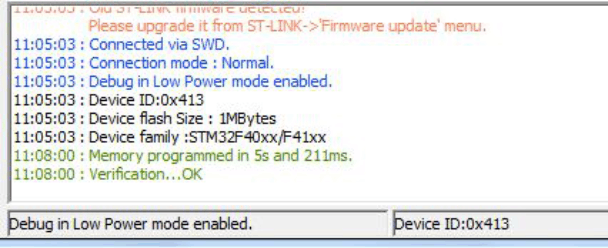 Figure 7-12 Verification...OK
Figure 7-12 Verification...OK