SWRU580 April 2021 CC2564C , CC2564MODA , CC2564MODN
- Trademarks
- 1 Introduction
- 2 A2DP (AUD) Demo Guide
- 3 A3DP Sink Demo Guide
- 4 A3DP Source Demo Guide
- 5 HFP Demo Guide
- 6 HFP Audio Gateway Demo Guide
- 7 HID Demo Guide
- 8 HSP Demo Guide
- 9 Map Demo Guide
- 10PBAP Demo Guide
- 11SPP Demo Guide
- 12SPPLE Demo Guide
- 13SPPDMMulti Demo Guide
- 14ANP Demo Guide
- 15HFP Demo Guide
- 16HTP Demo Guide
- 17PASP Demo Guide
- 18HOGP Demo Guide
- 19PXP Demo Guide
- 20FMP Demo Guide
- 21CSCP Demo Guide
- 22Revision History
19.2 Demo Application
This demo application page provides a description of how to connect two configured boards and communicate over Bluetooth Low Energy (BLE). The included application registers a custom service on a board when the stack is initialized.
Device 1 (Server) setup on the demo application- To start, one of the devices has
to have the Link Loss Service (LLS), Immediate Alert Szervice (IAS) and Transmit
Power Service (TPS) running on it. It can be started by issuing the RegisterLLS,
RegisterIAS and RegisterTPS commands.
 Figure 19-2 PXP Demo Register
Services
Figure 19-2 PXP Demo Register
Services - Next, the device acting as a
Server needs to advertise to other devices. This can be done by issuing the
AdvertiseLE <Enable/Disable> <Address Type> command.
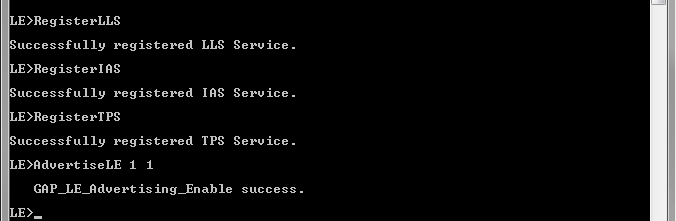 Figure 19-3 PXP Demo Register More
Services
Figure 19-3 PXP Demo Register More
Services
Note: Steps c and d are
optional if you already know the Bluetooth address of the device that you want to
connect to.
- The Client LE device can try to find which LE devices are in the vicinity issuing the StartScanning command.
- Once you have found the device,
you can stop scanning by issuing the StopScanning.
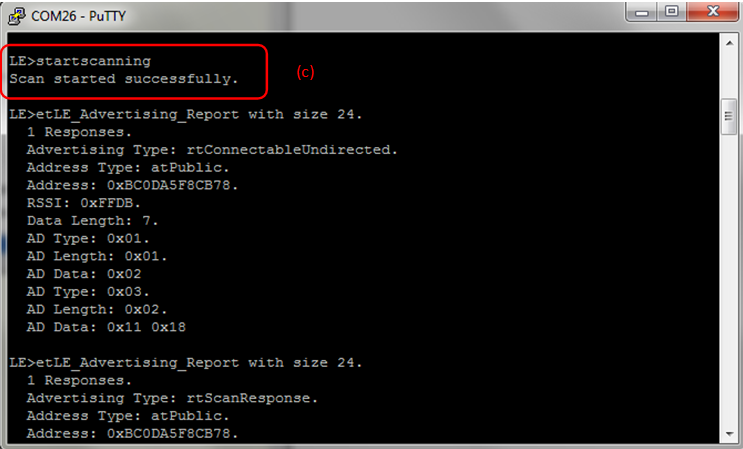 Figure 19-4 PXP Demo Start
Scanning
Figure 19-4 PXP Demo Start
Scanning
- Once the application on the
Client side knows the Bluetooth address of the device that is advertising, it
can connect to that device by issuing the ConnectLE <Bluetooth Address of
Remote Device> <Remote Address Type> <Own Address Type>
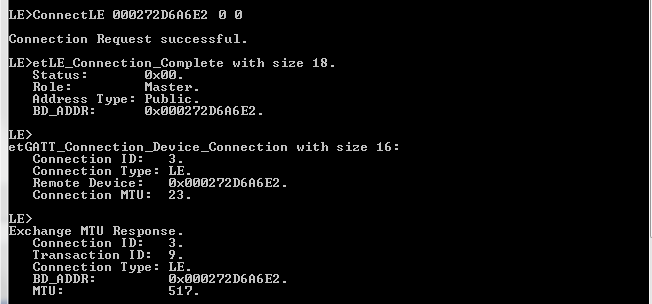 Figure 19-5 PXP Demo Connect
BLE
Figure 19-5 PXP Demo Connect
BLE
- After initialization, the Client
needs to find out whether LLS, IAS and TPS services are supported. For this the
DiscoverLLS, DiscoverIAS, DiscoverTPS commands are issued on the Client. After
the service discovery operations are complete, the LLS, IAS and TPS Service
Discovery Summary and list of supported features is shown.
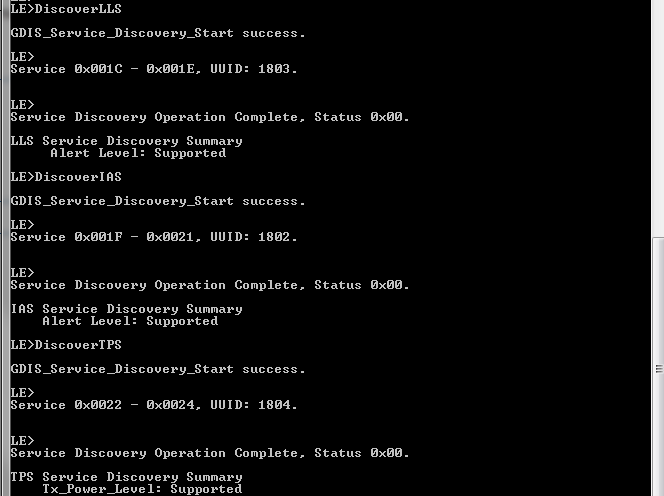 Figure 19-6 PXP Demo Discover
Services
Figure 19-6 PXP Demo Discover
Services
- Change the Alert Level from the
Client. To change the Alert Level from Client, the commands SetAlertLevel and
GetAlertLevel are issued to change and view the updated alert level.
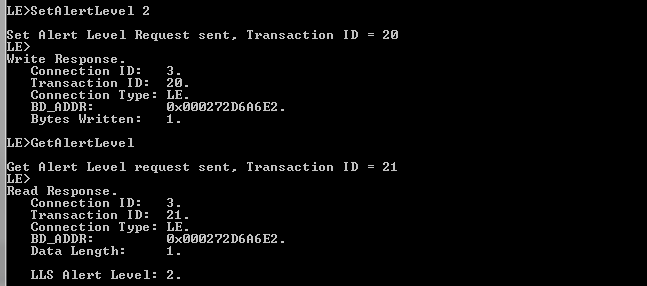 Figure 19-7 PXP Demo Set Alert
Level
Figure 19-7 PXP Demo Set Alert
Level - Change Transmtheit power level
(TxPower) from the Client. To change the TxPower Level, the SetTxPowerLevel
command is issued from the Server while to obtain the TxPower Level the
GetTxPowerLevel command is issued from the Client.
 Figure 19-8 PXP Demo Power
Level
Figure 19-8 PXP Demo Power
Level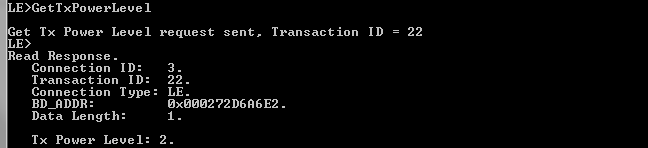 Figure 19-9 PXP Demo Get Power Level
Figure 19-9 PXP Demo Get Power Level