SLVUBX5C December 2022 – August 2024 TPS25762-Q1 , TPS25763-Q1 , TPS25772-Q1
5.1.1 Key Upload and Binary File Generation
To create the configuration binary file, first select the private keys for use in the GUI. Default keys are provided in the TPS257xx-Q1 Firmware Package and can be used for evaluation purposes. Customer-specific private keys can also be selected (this is recommended before building and deploying a final production binary image). Upload the desired secure private keys in the UPLOAD PRIVATE KEYS window.
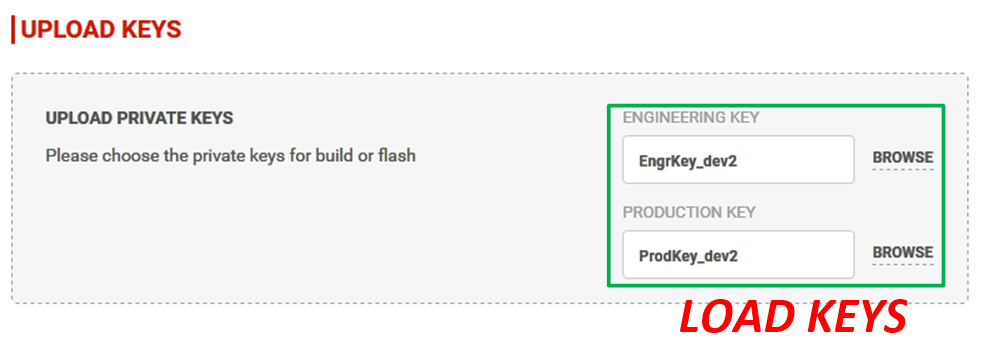 Figure 5-2 Loading Keys
Figure 5-2 Loading KeysAfter uploading the keys, the user has the following options:
- Select BUILD GUI FLASH IMAGE to build and save a binary file using the current configuration as defined within the GUI
- Select FLASH which skips the build step and allows the user to select an existing binary file
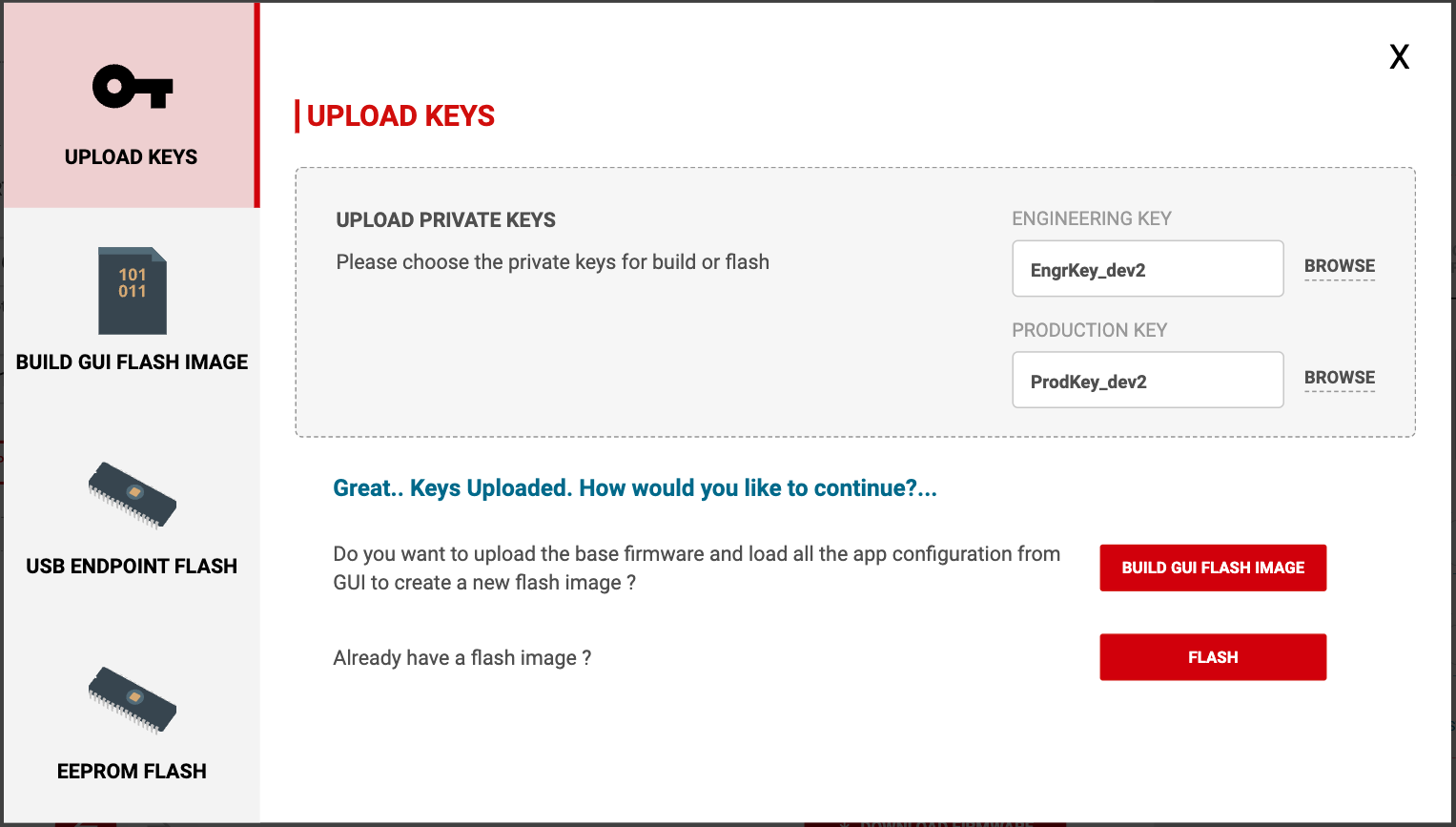 Figure 5-3 Upload Keys Page
Figure 5-3 Upload Keys PageIf the desired binary file is already available, the file can be uploaded using one of two interface methods as described in Section 5.1.1.1 or Section 5.1.1.2 by clicking the FLASH button. If a new binary file needs to be built, click the BUILD GUI FLASH IMAGE button and follow the next steps described.
In the BUILD GUI FLASH IMAGE window, the user has the option to select the base firmware image binary - this file is provided from TI when the firmware release package is installed. A valid base firmware image must be selected or the device does not operate correctly (click Help, located at the top of the GUI next to Options, then Release Notes for information on GUI versions and compatible firmware). Next, select Production Key when uploading newer application configuration versions as needed. Alternatively, select Engineering Key when reverting to previous versions.
Figure 5-4 shows the selection of the engineering or production key.
 Figure 5-4 BUILD GUI FLASH IMAGE
Page
Figure 5-4 BUILD GUI FLASH IMAGE
PageAfter loading the base firmware image, the application configuration binary can be saved in three formats:
- The first format option is
SAVE FULL FLASH IMAGE.

Save in this format for update using I2C directly to the EEPROM. This is the method used to program a blank EEPROM and can be done using the TIVA USB interface designed on the EVM from TI or directly using an EEPROM programmer such as the Total Phase Aardvark programming tool. In both cases the binary image is loaded into the EEPROM device using an I2C interface.
Note: This method is required to create the initial image used to program a blank EEPROM device. - The
second format option is SAVE USB EP SECURE UPDATE BINARY.

Save in this format for update via the USB Endpoint connection method. In this mode the PC is connected to the USB-C charger port ("Port A" for dual-port implementations) with the corresponding boot setting on power up or reset as described in the TPS25762/72-Q1 EVM User's Guide. The binary image is transferred over USB to the TPS257xx-Q1 device and then into the EEPROM device using I2C. Only images built with a valid private key that matches the image previously programmed into the EEPROM transfer successfully.
Once the desired binary format is saved, the file can then be selected from the USB ENDPOINT FLASH or EEPROM FLASH pages and programmed to the EEPROM in hardware.
Section 5.1.1.1 and Section 5.1.1.2 describe the process to load the binary image into hardware using USB end point or I2C.
A third format option is SAVE LOW REGION BINARY.
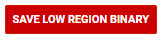
Selecting this option opens a menu to save the application configuration as a low region binary or a C header file (see Figure 5-5) that is intended to be used for the device's MCU/HUB Boot Mode. For more information regarding this boot mode, see the TPS257x-Q1/77x-Q1 Firmware Update with a Host.
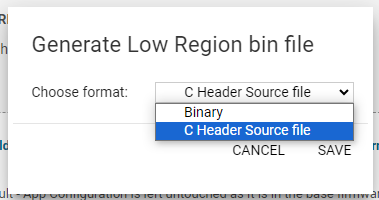 Figure 5-5 Generating a Low Region Bin as
a C Header File
Figure 5-5 Generating a Low Region Bin as
a C Header File